Epson EPL-7500 Setup Guide
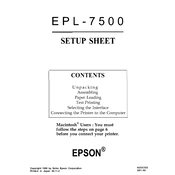
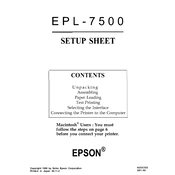
To clear a paper jam in the Epson EPL-7500, first turn off the printer and unplug it. Open the printer cover and gently remove any jammed paper, ensuring no torn pieces remain. Check the paper feed areas and remove any obstructions. Close the cover and plug the printer back in.
If the Epson EPL-7500 does not recognize the toner cartridge, ensure that the cartridge is properly installed. Remove the cartridge and reinsert it, making sure it clicks into place. Check for any protective seals that may not have been removed. If the issue persists, try a different cartridge.
To improve print quality, clean the printer's interior and the corona wire using a soft, lint-free cloth. Ensure you are using the correct paper type and quality settings in the printer driver. Replace the toner cartridge if printouts appear faded or streaked.
Regular maintenance for the Epson EPL-7500 includes cleaning the printer exterior and interior, checking for and clearing paper jams, and replacing the toner cartridge and drum unit as needed. Run a diagnostic print test to ensure all components are functioning properly.
The Epson EPL-7500 is typically connected via a parallel port or USB. To connect it to a network, use a print server or connect it to a computer that is already on the network and share the printer. Configure the network settings via the printer properties on the host computer.
If the Epson EPL-7500 prints blank pages, check that the toner cartridge is correctly installed and has sufficient toner. Ensure the print settings are correct and that the right printer driver is installed. Run a cleaning cycle to resolve any clogs.
To reset the Epson EPL-7500 to factory settings, turn off the printer, press and hold the 'Reset' button, and turn the printer back on while holding the button. Release the button after a few seconds. Check the manual for specific instructions if this does not work.
Ensure the Epson EPL-7500 is placed in a well-ventilated area and is not exposed to direct sunlight. Check for any obstructions around the air vents. If it continues to overheat, power it off and allow it to cool before restarting. Contact support if the problem persists.
To replace the drum unit in the Epson EPL-7500, first turn off the printer and unplug it. Open the printer cover and remove the toner cartridge. Remove the old drum unit and insert the new one, ensuring it clicks into place. Reinstall the toner cartridge, close the cover, and plug the printer back in.
Yes, you can print on envelopes with the Epson EPL-7500. Adjust the paper guides to fit the envelope size and select the envelope print settings in your printer driver. Ensure the envelopes are compatible with laser printers to avoid jams or damage.