Epson ActionLaser 1400 Setup Guide
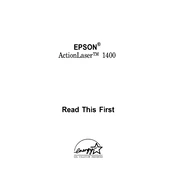
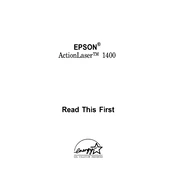
To install the Epson ActionLaser 1400 printer driver on Windows, first download the latest driver from the Epson support website. Connect your printer to the computer and power it on. Open the downloaded file and follow the on-screen instructions to complete the installation. Restart your computer if prompted.
If your Epson ActionLaser 1400 is not printing, check the connection between the printer and the computer. Ensure that the printer is powered on and has paper and toner. Verify that there are no error messages on the printer's display. You may also try restarting both the printer and the computer.
To clear a paper jam in the Epson ActionLaser 1400, turn off the printer and open the printer cover. Gently remove any jammed paper, being careful not to tear it. Ensure there are no small pieces left inside. Close the cover and turn the printer back on.
Regular maintenance for the Epson ActionLaser 1400 includes cleaning the exterior and interior with a soft, dry cloth, replacing the toner cartridge when needed, and ensuring the paper feed rollers are clean. Always refer to the user manual for detailed instructions.
To improve print quality on the Epson ActionLaser 1400, make sure you are using the correct type of paper and that the toner cartridge is not empty. You can also run a cleaning cycle from the printer settings menu to help remove any debris or toner build-up.
The Epson ActionLaser 1400 does not have built-in network capabilities. However, you can connect it to a network using a print server or by connecting it to a computer that is shared on the network. Consult your network administrator for setup assistance.
To replace the toner cartridge in the Epson ActionLaser 1400, open the printer cover and carefully remove the old toner cartridge. Unpack the new cartridge, shake it gently to distribute the toner, and slide it into the printer until it clicks into place. Close the cover and print a test page.
If the Epson ActionLaser 1400 displays an error code, refer to the user manual or Epson support website for the specific error code explanation. Common solutions include restarting the printer, checking for paper jams, or ensuring all covers are closed properly.
To configure print settings for the Epson ActionLaser 1400, open the print dialog from your application. Select the Epson ActionLaser 1400 from the printer list, then adjust settings such as paper size, orientation, and print quality. Save the settings for future use if desired.
The Epson ActionLaser 1400 does not support automatic duplex printing. To print double-sided, you will need to manually flip the pages. Print the odd pages first, then reload them into the paper tray and print the even pages.