Epson SureColor T3270 Setup Guide
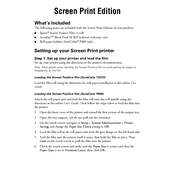
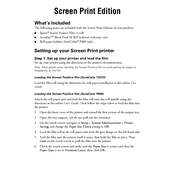
To load paper, open the roll paper cover, place the roll on the roll holder, and feed the paper into the printer until it is automatically detected. Ensure the paper is properly aligned before closing the cover.
First, ensure that the ink cartridges are genuine Epson products. Remove and reinsert the cartridges, making sure they click into place. If the issue persists, clean the cartridge contacts with a lint-free cloth.
To perform a nozzle check, navigate to the printer's control panel, select 'Maintenance', and then choose 'Nozzle Check'. Follow the on-screen instructions to print a nozzle pattern and inspect the printout for any gaps or misalignments.
Perform a nozzle check to identify clogged nozzles. If necessary, run a cleaning cycle from the maintenance menu. Ensure that the media type is correctly selected and that the print head alignment is correct.
Download the latest firmware from the Epson website. Connect the printer to your computer via USB or network, and run the firmware updater tool, following the on-screen instructions. Ensure the printer remains powered on during the update.
Yes, you can print wirelessly using Epson's mobile printing solutions. Ensure the printer is connected to the same network as your mobile device and use the Epson iPrint app to send print jobs directly from your mobile device.
Regularly perform nozzle checks and cleaning cycles. Keep the printer firmware updated, and ensure that the printer is turned off when not in use to prevent ink from drying in the print head.
Turn off the printer and unplug it. Open the printer cover, locate the cutter unit, and remove the screws holding the cutter blade. Replace it with a new blade, secure it with screws, and close the cover.
Check the network settings on the printer's control panel to ensure they match your network configuration. Restart your router and printer. If issues persist, reset the network settings on the printer and reconnect.
Access the printer's maintenance menu from the control panel, select 'Head Alignment', and follow the on-screen instructions to print the alignment pattern. Adjust settings as necessary based on the pattern results.