Epson SureColor T3000 Setup Guide
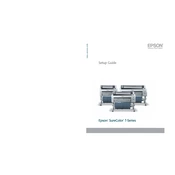
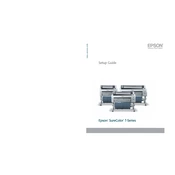
To replace an ink cartridge, open the ink cover, press the ink button to unlock the cartridge, remove the old cartridge, and insert the new one. Ensure it clicks into place, then close the cover.
First, check that the printer is powered on and connected to your computer. Then, verify there are no error messages on the printer's display, and ensure there is enough ink and paper. If the issue persists, try restarting the printer and your computer.
Access the printer's maintenance menu and select 'Head Cleaning'. Follow the on-screen instructions to complete the process. This may need to be repeated if the print quality does not improve.
Yes, the Epson SureColor T3000 supports various media types, including plain paper, photo paper, and specialized media. Make sure to adjust the printer settings to match the media type for optimal results.
Ensure the printer is turned off and unplugged. Cover it with a dust cover to protect it from dust and debris. Store it in a cool, dry place away from direct sunlight.
Turn off the printer and gently remove any jammed paper from the loading tray or output area. Open the printer cover and check for any remaining pieces of paper. Close the cover and turn the printer back on.
Yes, you can perform color calibration from the printer's control panel. Access the calibration menu and follow the prompts to ensure accurate color reproduction.
Regular maintenance should be performed every few months, or more often if you notice print quality issues. This includes cleaning the print head, checking for firmware updates, and inspecting the printer for dust or debris.
Consult the printer's manual or Epson's support website for information on the specific error code. Follow the recommended troubleshooting steps to resolve the issue.
Download the latest firmware from Epson's official website. Connect the printer to your computer, run the firmware update utility, and follow the on-screen instructions to complete the update process.