Epson SureColor P600 Installation Guide
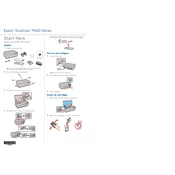
3 Remove only the yellow tape from each cartridge.
Caution: Dont remove any other seals or the cartridges may leak.
4 Insert the cartridges in the holder for each color.
5 Press the cartridges down until they click.
6 Close the cartridge cover, then close the printer cover.
7 The printer begins priming the ink delivery system. This takes about 10 minutes. Do not turn off the printer, load paper, or open any covers until the process is complete.
Note: The printer is designed for use with Epson cartridges only, not third-party
cartridges or ink.
The cartridges included with the printer are designed for printer setup and not for resale. After some ink is used for priming, the rest is available for printing.
Caution: Dont turn off the printer while it is priming or youll waste ink.
Epson SureColor P600 Series
Start Here Read these instructions before using your product.
Unpack 1 Make sure you have these items:
Note: Do not open ink cartridge packages until you are ready to install the ink. Cartridges are vacuum packed to maintain reliability.
2 Remove all the packaging materials and tape.
3 Open the top cover and remove any tape inside.
4 Open the front cover and remove the transportation locks.
Tip: Keep the transportation locks in the accessories box. You can also use the accessories box to store your printer manual and spare ink cartridges.
Turn on and configure 1 Connect the power cable.
Caution: Do not connect to your computer yet.
2 Press the power button and adjust the control panel.
3 Select your language.
Install ink cartridges 1 Open the printer cover, then open the ink cartridge cover.
2 Shake the ink cartridges gently 4 or 5 times, then unpack them.
Load paper Sheet feeder You can load plain paper, and most glossy and matte papers, in the sheet feeder.
1 Open the paper support and pull up the extensions.
2 Open the front cover, then extend the output tray.
3 Load paper against the right edge and behind the tab. Then press the button on the edge guide and slide it to the edge of the paper.
Note: Dont load the paper sideways. Always load it short edge first.
Front manual feed tray You can print on these fine art media using the front manual feed tray:
Epson Velvet Fine Art Paper Epson Watercolor Paper Radiant White Epson Exhibition Watercolor Paper Textured Epson UltraSmooth Fine Art Paper Epson Exhibition Fiber Paper Epson Hot Press Bright Epson Hot Press Natural Epson Cold Press Bright Epson Cold Press Natural
Note: For instructions on loading roll paper, a CD or DVD, or thick media, see the Basics guide.
3 Remove only the yellow tape from each cartridge.
Caution: Dont remove any other seals or the cartridges may leak.
4 Insert the cartridges in the holder for each color.
5 Press the cartridges down until they click.
6 Close the cartridge cover, then close the printer cover.
7 The printer begins priming the ink delivery system. This takes about 10 minutes. Do not turn off the printer, load paper, or open any covers until the process is complete.
Note: The printer is designed for use with Epson cartridges only, not third-party
cartridges or ink.
The cartridges included with the printer are designed for printer setup and not for resale. After some ink is used for priming, the rest is available for printing.
Caution: Dont turn off the printer while it is priming or youll waste ink.
Epson SureColor P600 Series
Start Here Read these instructions before using your product.
Unpack 1 Make sure you have these items:
Note: Do not open ink cartridge packages until you are ready to install the ink. Cartridges are vacuum packed to maintain reliability.
2 Remove all the packaging materials and tape.
3 Open the top cover and remove any tape inside.
4 Open the front cover and remove the transportation locks.
Tip: Keep the transportation locks in the accessories box. You can also use the accessories box to store your printer manual and spare ink cartridges.
Turn on and configure 1 Connect the power cable.
Caution: Do not connect to your computer yet.
2 Press the power button and adjust the control panel.
3 Select your language.
Install ink cartridges 1 Open the printer cover, then open the ink cartridge cover.
2 Shake the ink cartridges gently 4 or 5 times, then unpack them.
Load paper Sheet feeder You can load plain paper, and most glossy and matte papers, in the sheet feeder.
1 Open the paper support and pull up the extensions.
2 Open the front cover, then extend the output tray.
3 Load paper against the right edge and behind the tab. Then press the button on the edge guide and slide it to the edge of the paper.
Note: Dont load the paper sideways. Always load it short edge first.
Front manual feed tray You can print on these fine art media using the front manual feed tray:
Epson Velvet Fine Art Paper Epson Watercolor Paper Radiant White Epson Exhibition Watercolor Paper Textured Epson UltraSmooth Fine Art Paper Epson Exhibition Fiber Paper Epson Hot Press Bright Epson Hot Press Natural Epson Cold Press Bright Epson Cold Press Natural
Note: For instructions on loading roll paper, a CD or DVD, or thick media, see the Basics guide.
Setup is unable to find my printer after connecting it with a USB cable. Make sure it is securely connected as shown:
Any questions? Basics Basic information and troubleshooting.
Users Guide Windows: Click the icon on your desktop or Apps screen to access the online Users Guide.
OS X: Click the icon in Applications/Epson Software/Guide to access the online Users Guide.
If you dont have a Users Guide icon, go to the Epson website, as described in the next section.
Technical support Visit your products support website at epson.com/support/p600 (U.S.) or epson.ca/support/p600 (Canada) to view how-to videos, download printer software and utilities, access the online User's Guide, get FAQs and troubleshooting advice, or e-mail Epson with your questions.
Call (562) 276-7272 (U.S.) or (905) 709-2567 (Canada), 6 am to 8 pm, Pacific Time, Monday through Friday, and 7 am to 4 pm, Pacific Time, Saturday. Days and hours of support are subject to change without notice. Toll or long distance charges may apply.
Recycling Epson offers a recycling program for end of life hardware and ink cartridges. Please go to epson.com/recycle for information on how to return your products for proper disposal.
Need paper and ink? Try Epson paper with Epson UltraChrome HD ink for professional results. You can purchase them at Epson Supplies Central at www.epson.com/ink3 (U.S. sales) or www.epson.ca (Canadian sales). You can also purchase supplies from an Epson authorized reseller. To find the nearest one, call 800-GO-EPSON (800-463-7766).
1 Remove any paper from the sheet feeder.
2 Open the rear support.
3 Fully extend the rear support.
4 Open the front cover, then press the center of the manual feed tray to extend it.
5 Insert a single sheet of fine art media. Insert it short end first with the printable side faceup.
6 Feed the paper up to the line on the tray. Make sure the paper is flush against the right.
7 Press Load on the LCD screen. The paper loads inside the printer.
8 When you see the message to extend the output tray, extend the tray fully.
9 Select your Paper Size and Paper Type and press OK.
10 Push in the manual feed tray until it latches.
Install Software Note: If your computer does not have a CD/DVD drive or you are using a Mac, an Internet connection is required to obtain the printer software.
1 Make sure the printer is NOT CONNECTED to your computer.
Windows: If you see a Found New Hardware screen, click Cancel and disconnect the USB cable.
2 Insert the product CD or download and run your products software package:
epson.com/support/p600 (U.S.) epson.ca/support/p600 (Canada)
3 Follow the instructions on the screen to run the setup program.
OS X: Make sure you install Software Updater to receive firmware and software updates for your product.
4 When you see the Select Your Connection screen, select one of the following:
Wireless connection
In most cases, the software installer automatically attempts to set up your wireless connection. If setup is unsuccessful, you may need to enter your network name (SSID) and password.
Direct USB connection
Make sure you have a USB cable (not included).
Wired network connection
Make sure you have an Ethernet cable (not included).
Mobile printing To print from a mobile device, your product must be set up for wireless printing or Wi-Fi Direct. See the online Users Guide for instructions.
iOS/Android Epson Connect
Connect wirelessly from your tablet, smartphone, or computer. Print documents and photos from across the room or around the world.
epson.com/iprint epson.com/connect
Any problems? Network setup was unsuccessful. Make sure you select the right network name (SSID).
If you see a firewall alert message, click Unblock or Allow to let setup continue.
If your network has security enabled, make sure you enter your network password (WEP key or WPA passphrase) correctly. Passwords must be entered in the correct case.
The printers screen is dark. Make sure your product is turned on and press any button or touch the screen to wake it from sleep mode.
EPSON, Epson UltraChrome, Signature Worthy, Supplies Central and SureColor are registered trademarks, Epson Connect is a trademark, and EPSON Exceed Your Vision is a registered logomark of Seiko Epson Corporation.
UltraSmooth is a registered trademark and Designed for Excellence is a trademark of Epson America, Inc.
Mac and OS X are trademarks of Apple Inc., registered in the U.S. and other countries.
General Notice: Other product names used herein are for identification purposes only and may be trademarks of their respective owners. Epson disclaims any and all rights in those marks.
This information is subject to change without notice.
2014 Epson America, Inc., 10/14
Printed in XXXXXX CPD-41364R1
Genuine Epson paper Epson offers a wide variety of papers to meet your needs; visit Epson Supplies Central for more information.
Ultra Premium Photo Paper Luster
Instant-drying RC photo paper for vivid, lifelike images that rival those of traditional silver halide prints. Its semigloss E surface and 10 mil thickness provide a true photographic look and feel.
Epson SureColor P600 Series replacement ink cartridges
Color Part number
Photo Black 760
Cyan 760
Vivid Magenta 760
Yellow 760
Light Cyan 760
Vivid Light Magenta 760
Light Black 760
Matte Black 760
Light Light Black 760
Setup is unable to find my printer after connecting it with a USB cable. Make sure it is securely connected as shown:
Any questions? Basics Basic information and troubleshooting.
Users Guide Windows: Click the icon on your desktop or Apps screen to access the online Users Guide.
OS X: Click the icon in Applications/Epson Software/Guide to access the online Users Guide.
If you dont have a Users Guide icon, go to the Epson website, as described in the next section.
Technical support Visit your products support website at epson.com/support/p600 (U.S.) or epson.ca/support/p600 (Canada) to view how-to videos, download printer software and utilities, access the online User's Guide, get FAQs and troubleshooting advice, or e-mail Epson with your questions.
Call (562) 276-7272 (U.S.) or (905) 709-2567 (Canada), 6 am to 8 pm, Pacific Time, Monday through Friday, and 7 am to 4 pm, Pacific Time, Saturday. Days and hours of support are subject to change without notice. Toll or long distance charges may apply.
Recycling Epson offers a recycling program for end of life hardware and ink cartridges. Please go to epson.com/recycle for information on how to return your products for proper disposal.
Need paper and ink? Try Epson paper with Epson UltraChrome HD ink for professional results. You can purchase them at Epson Supplies Central at www.epson.com/ink3 (U.S. sales) or www.epson.ca (Canadian sales). You can also purchase supplies from an Epson authorized reseller. To find the nearest one, call 800-GO-EPSON (800-463-7766).
1 Remove any paper from the sheet feeder.
2 Open the rear support.
3 Fully extend the rear support.
4 Open the front cover, then press the center of the manual feed tray to extend it.
5 Insert a single sheet of fine art media. Insert it short end first with the printable side faceup.
6 Feed the paper up to the line on the tray. Make sure the paper is flush against the right.
7 Press Load on the LCD screen. The paper loads inside the printer.
8 When you see the message to extend the output tray, extend the tray fully.
9 Select your Paper Size and Paper Type and press OK.
10 Push in the manual feed tray until it latches.
Install Software Note: If your computer does not have a CD/DVD drive or you are using a Mac, an Internet connection is required to obtain the printer software.
1 Make sure the printer is NOT CONNECTED to your computer.
Windows: If you see a Found New Hardware screen, click Cancel and disconnect the USB cable.
2 Insert the product CD or download and run your products software package:
epson.com/support/p600 (U.S.) epson.ca/support/p600 (Canada)
3 Follow the instructions on the screen to run the setup program.
OS X: Make sure you install Software Updater to receive firmware and software updates for your product.
4 When you see the Select Your Connection screen, select one of the following:
Wireless connection
In most cases, the software installer automatically attempts to set up your wireless connection. If setup is unsuccessful, you may need to enter your network name (SSID) and password.
Direct USB connection
Make sure you have a USB cable (not included).
Wired network connection
Make sure you have an Ethernet cable (not included).
Mobile printing To print from a mobile device, your product must be set up for wireless printing or Wi-Fi Direct. See the online Users Guide for instructions.
iOS/Android Epson Connect
Connect wirelessly from your tablet, smartphone, or computer. Print documents and photos from across the room or around the world.
epson.com/iprint epson.com/connect
Any problems? Network setup was unsuccessful. Make sure you select the right network name (SSID).
If you see a firewall alert message, click Unblock or Allow to let setup continue.
If your network has security enabled, make sure you enter your network password (WEP key or WPA passphrase) correctly. Passwords must be entered in the correct case.
The printers screen is dark. Make sure your product is turned on and press any button or touch the screen to wake it from sleep mode.
EPSON, Epson UltraChrome, Signature Worthy, Supplies Central and SureColor are registered trademarks, Epson Connect is a trademark, and EPSON Exceed Your Vision is a registered logomark of Seiko Epson Corporation.
UltraSmooth is a registered trademark and Designed for Excellence is a trademark of Epson America, Inc.
Mac and OS X are trademarks of Apple Inc., registered in the U.S. and other countries.
General Notice: Other product names used herein are for identification purposes only and may be trademarks of their respective owners. Epson disclaims any and all rights in those marks.
This information is subject to change without notice.
2014 Epson America, Inc., 10/14
Printed in XXXXXX CPD-41364R1
Genuine Epson paper Epson offers a wide variety of papers to meet your needs; visit Epson Supplies Central for more information.
Ultra Premium Photo Paper Luster
Instant-drying RC photo paper for vivid, lifelike images that rival those of traditional silver halide prints. Its semigloss E surface and 10 mil thickness provide a true photographic look and feel.
Epson SureColor P600 Series replacement ink cartridges
Color Part number
Photo Black 760