Epson SureColor P10000 Setup Guide
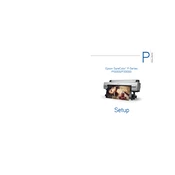
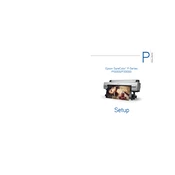
To perform a nozzle check, navigate to the printer's control panel, select 'Maintenance,' and choose 'Nozzle Check.' Follow the on-screen instructions to print a nozzle check pattern and assess the print quality.
First, run a nozzle check to identify any blocked nozzles. If blockages are present, perform a head cleaning. Ensure you are using the correct media type settings and high-quality media. If issues persist, align the print head.
Open the ink cover, press the cartridge's tab, and lift it out. Insert the new cartridge until it clicks into place. Close the ink cover and follow the on-screen instructions to complete the process.
Turn off the printer and carefully remove any jammed paper from the paper path. Check for torn pieces of paper and ensure the paper is loaded correctly. Restart the printer.
Use the printer's control panel to navigate to 'Network Settings.' Select 'Wi-Fi Setup' and follow the prompts to connect to your network. Alternatively, use an Ethernet cable for a wired connection.
Regular tasks include performing nozzle checks, cleaning the print heads when necessary, and ensuring the printer's firmware is up to date. Also, inspect and clean the platen and rollers to prevent paper feed issues.
Access the printer menu, navigate to 'Maintenance,' and select 'Print Head Alignment.' Follow the on-screen instructions to print an alignment pattern and adjust the alignment automatically.
The recommended conditions are a temperature range of 50 to 95 degrees Fahrenheit (10 to 35 degrees Celsius) and a humidity range of 20 to 80% RH (non-condensing).
Download the latest firmware from the Epson website. Use the printer's control panel to navigate to 'Firmware Update' under 'Maintenance.' Follow the instructions to complete the update process.
Ensure that the cartridge is installed correctly and is an Epson genuine product. Remove and reinsert the cartridge, making sure it clicks into place. If the issue persists, try cleaning the cartridge contacts and updating the printer firmware.