Epson Stylus Photo 700 Setup Guide
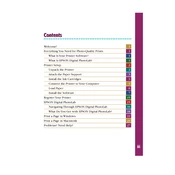
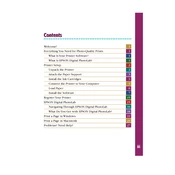
To install the printer driver, download the latest driver from the Epson official website. Run the downloaded file and follow the on-screen instructions to complete the installation. Make sure the printer is connected to your computer during this process.
Blank pages can be caused by clogged print head nozzles. Run a nozzle check from the printer's maintenance menu and clean the print head if necessary. Ensure that the ink cartridges are installed correctly and contain sufficient ink.
To clear a paper jam, gently remove any paper stuck in the input or output trays. Open the printer cover and carefully pull out any jammed paper inside. Ensure the paper is aligned properly in the tray before printing again.
Remove and reseat the ink cartridges to ensure they are properly installed. Clean the cartridge chip and contacts with a lint-free cloth. If the issue persists, try replacing the cartridges with new ones.
Access the printer settings on your computer and select 'Maintenance' or 'Utilities'. Choose 'Print Head Alignment' and follow the on-screen instructions to complete the alignment process.
Regularly clean the exterior and interior of the printer with a soft, dry cloth. Perform print head cleaning and alignment as necessary. Replace ink cartridges when they are low to avoid print quality issues.
Ensure you are using high-quality paper and the correct print settings for your document type. Perform a nozzle check and clean the print heads if needed. Use genuine Epson ink cartridges for optimal results.
Yes, the printer supports various paper sizes. Adjust the paper size settings in the printer driver before printing. Make sure the paper loaded in the tray matches the selected size.
Ensure the printer is set to the correct print quality setting. High-quality prints take longer to produce. Additionally, check for any pending print jobs and clear the print queue if necessary.
The Epson Stylus Photo 700 is not network-enabled by default. To connect it to a network, you would need an external print server or network adapter compatible with the printer's interface.