Epson Pro L1490U Operation Guide
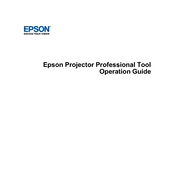
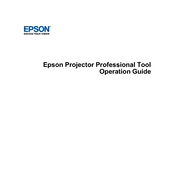
To set up the Epson Pro L1490U, first unbox the projector and place it on a stable surface. Connect the power cable and plug it into an outlet. Power on the projector using the power button. Follow the on-screen setup guide to adjust language, projection mode, and network settings.
If the projector does not turn on, check if the power cable is securely connected to both the projector and the electrical outlet. Ensure the outlet is functioning. If the power light is off, try a different outlet or replace the power cable. If the issue persists, contact Epson support.
To connect a laptop to the Epson Pro L1490U, use an HDMI cable to connect the HDMI port on your laptop to the HDMI input on the projector. Alternatively, you can use a VGA cable if your laptop supports it. Select the correct input source on the projector using the remote control or control panel.
Regular maintenance for the Epson Pro L1490U includes cleaning the air filter and lens. Check the filter status regularly and clean or replace it if necessary. Use a soft, lint-free cloth to gently clean the lens. Ensure vents are not obstructed to maintain optimal cooling.
To update the firmware, download the latest firmware file from the Epson support website. Transfer the file to a USB drive. Insert the USB drive into the projector's USB port. Navigate to the firmware update option in the projector's menu and follow the instructions.
If the image is not focused, adjust the focus ring on the projector lens until the image becomes sharp. Ensure the projector is at the correct distance from the screen. If issues persist, check if the lens is clean and free from smudges.
Yes, the Epson Pro L1490U can be ceiling-mounted. Use a compatible ceiling mount kit and follow the instructions provided in the projector's manual. Ensure the mount is securely attached to the ceiling and that the projector is properly aligned with the screen.
If there's no sound, check if the audio cables are properly connected. Ensure the volume is not muted or set too low on the projector and the source device. Check the audio settings menu on the projector to verify the correct input is selected.
To adjust the brightness, access the projector's menu using the remote control. Navigate to the Image or Settings menu and locate the brightness option. Adjust it to the desired level. Consider using the projector in Eco mode to extend lamp life while maintaining adequate brightness.
The Epson Pro L1490U should be used in a well-ventilated room with an ambient temperature between 41°F and 95°F (5°C to 35°C) and humidity levels between 20% and 80% (non-condensing). Avoid placing the projector in direct sunlight or near heat sources.