Epson PowerLite D6150 Operation Guide
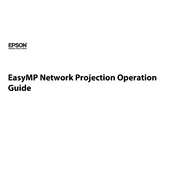
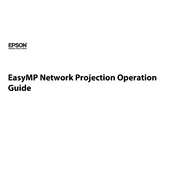
To connect your Epson PowerLite D6150 to a laptop, use a VGA or HDMI cable. Connect one end to the projector's corresponding port and the other to your laptop. Select the correct input source on the projector using the remote control or the projector's control panel.
First, ensure the power cable is securely connected to both the projector and a functioning power outlet. Check if the projector's power indicator light is on. If not, try a different power outlet. If the problem persists, consider checking the projector's lamp for issues or consult the user manual for further troubleshooting steps.
To clean the air filter, turn off the projector and unplug it. Remove the filter cover and take out the air filter. Use a small vacuum or a can of compressed air to remove dust and debris. Reinsert the filter and replace the cover once clean.
To replace the lamp, turn off the projector and allow it to cool completely. Unplug the power cord, then remove the lamp cover. Unscrew the old lamp and carefully remove it. Insert the new lamp and secure it with screws. Replace the lamp cover and reset the lamp hours in the projector's menu.
Check the connection cables for any damage or loose connections. Ensure that the input source settings match the connected device. Adjust the projector's color settings in the menu. If the issue persists, try a different input source or cable to isolate the problem.
The "No Signal" message indicates that the projector is not receiving a signal from the connected device. Check that the input source matches the connected device. Ensure the cable is properly connected. Test the cable and device with another display to verify their functionality.
Yes, the Epson PowerLite D6150 can be mounted on the ceiling. Use a compatible ceiling mount and follow the mounting instructions in the user manual. Ensure the projector is securely attached and all connections are properly set up. Adjust the projector settings for ceiling mount operation.
To adjust the focus, use the focus ring located around the projector lens. Rotate the ring until the projected image becomes clear and sharp. Make sure the projector is positioned at the correct distance from the screen for optimal focus.
Regularly clean the air filter and vents to ensure proper ventilation. Check and clean the lens to maintain image quality. Monitor lamp hours and replace the lamp as needed. Keep the projector in a dust-free environment to prolong its lifespan.
To update the firmware, download the latest firmware file from the Epson support website. Transfer the file to a USB drive. Insert the USB drive into the projector's USB port, then follow the on-screen instructions to complete the update.