Epson ELPCB02 Operation Guide
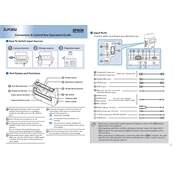
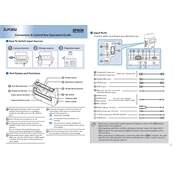
To connect the Epson ELPCB02 to a projector, use a VGA or HDMI cable to link the projector’s input to the corresponding output on the ELPCB02. Ensure all connections are secure.
Check that the ELPCB02 is connected to a working power outlet and that all cables are properly plugged in. If it still does not power on, try using a different power cable.
To reset the ELPCB02, press and hold the 'Reset' button on the device for about 10 seconds until the lights blink. Release the button to complete the reset process.
Regularly check cables for wear and tear, clean the unit with a soft, dry cloth monthly, and ensure that ventilation slots are free from dust buildup.
Visit the Epson support website to download the latest firmware. Follow the included instructions to install the update via USB or network connection.
Ensure that the audio cables are securely connected, the volume is turned up, and that the ELPCB02 is not muted. Check the projector's audio settings as well.
Check the batteries in the remote control, ensure there are no obstructions between the remote and the ELPCB02, and verify that the remote is correctly paired with the device.
Yes, you can connect multiple projectors to the ELPCB02 using its multiple output ports, but ensure all projectors are compatible and check for signal degradation.
Ensure that the ELPCB02 has adequate ventilation and that its vents are not blocked. If overheating persists, move the device to a cooler location or use a fan to improve air circulation.
Use an Ethernet cable to connect the ELPCB02 to your network router. Access the settings menu to configure network settings and enable remote management features.