Epson PowerLite Pro G5200W Operation Guide
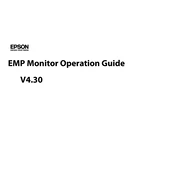
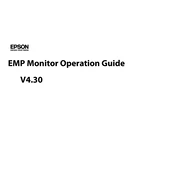
To connect your Epson PowerLite Pro G5200W to a laptop, use a VGA or HDMI cable. Connect one end of the cable to the projector's input port and the other end to your laptop's output port. Then, select the appropriate input source on the projector using the remote control.
First, ensure that the projector is plugged into a working power outlet. Check if the power cord is securely connected to the projector. Try pressing the power button on the projector or its remote control. If it still doesn't turn on, inspect for any blown fuses or damage to the power cable.
To improve image quality, adjust the focus and zoom settings on the projector. Ensure the projector is positioned at the correct distance from the screen. You can also fine-tune the image settings using the projector's menu to adjust brightness, contrast, and color settings.
Regularly check and clean the air filter to prevent overheating. Inspect the lamp hours and replace the lamp when it's nearing the end of its life. Keep the lens clean and dust-free. It's advisable to have a professional service check annually.
Turn off the projector and unplug it from the power source. Allow it to cool for at least 30 minutes. Open the lamp cover, unscrew the old lamp, and carefully remove it. Insert the new lamp, secure it with screws, and replace the lamp cover.
If the image is blurry, adjust the focus ring on the projector lens. Ensure the projector is positioned perpendicular to the screen. Check that the screen size and distance are within the projector's specified range. Clean the lens if necessary.
Ensure that the air vents are not blocked and the air filter is clean. The projector should be in a well-ventilated area. Reduce the projector's brightness settings to decrease heat output. If overheating persists, the internal cooling fan might require servicing or replacement.
Yes, with an optional wireless LAN adapter, you can connect the projector to a wireless network. Install the adapter in the designated port and configure the network settings through the projector's menu.
Ensure that all cables are securely connected. Check that the correct input source is selected on the projector. Verify that the connected device is powered on and its output is enabled. Try using a different cable or port if the problem persists.
Visit the Epson support website and download the latest firmware for your model. Follow the instructions provided, which usually involve transferring the firmware file to a USB drive and connecting it to the projector's USB port. Follow on-screen instructions to complete the update.