Epson EBPU1007W Operation Guide
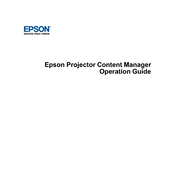
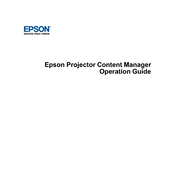
To connect your Epson EB-PU1007W to a wireless network, access the projector's menu and navigate to the Network settings. From there, select Wireless LAN, choose your network, and enter the password when prompted.
First, ensure the power cord is securely connected. Check the power outlet for issues. If the projector still does not turn on, try using a different power cable or outlet. If the problem persists, consult the user manual or contact Epson support.
To adjust the image size, use the zoom lever or lens shift controls on the projector. For further adjustments, access the projector's menu and modify the aspect ratio and scaling options.
Regularly clean the air filter and lens to maintain optimal performance. Check for firmware updates and ensure proper ventilation. Refer to the user manual for detailed maintenance instructions.
Download the latest firmware from the Epson website. Transfer the firmware file to a USB drive, insert it into the projector, and follow the on-screen instructions to update the firmware.
Check the focus and zoom settings on the projector. Ensure the lens is clean and free of smudges. Verify that the projector is positioned correctly relative to the screen.
You can control the Epson EB-PU1007W remotely using the Epson iProjection app or a compatible remote control system via the network settings. Consult the user manual for setup instructions.
Turn off and unplug the projector. Allow it to cool before accessing the lamp compartment. Remove the old lamp and replace it with a new one, following the instructions in the user manual.
To perform a factory reset, go to the projector's menu, select 'Reset', and choose 'Reset All'. Confirm the reset when prompted. This will restore all settings to their default values.
Ensure the projector is placed in a well-ventilated area. Check and clean the air filter if necessary. If overheating persists, reduce the usage time or adjust the temperature settings.