Epson PowerLite EB-725W Operation Guide
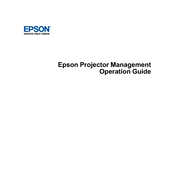
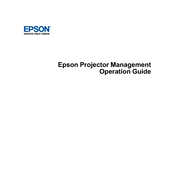
To connect your Epson PowerLite EB-725W to a wireless network, access the projector's menu and navigate to the Network settings. Select Wireless LAN, and then choose your Wi-Fi network from the list. Enter the security key if prompted, and follow the on-screen instructions to complete the connection.
First, check if the projector is properly connected to the video source and that both devices are powered on. Ensure that the correct input source is selected on the projector. If the problem persists, try using a different cable or input source.
To adjust the image size, move the projector closer or farther from the screen. For focus adjustments, use the focus ring located on the projector's lens until the image is clear.
Ensure that the projector's vents are not blocked and that it is placed in a well-ventilated area. Clean the air filter to prevent dust buildup, which can cause overheating. If the issue continues, consider reducing the room temperature or contacting support.
Regularly check and clean the air filter by removing it from the projector and using a small vacuum to remove dust. Replace the filter if it appears damaged or excessively dirty.
Yes, you can project from your smartphone by using a compatible app like Epson iProjection. Ensure both the projector and smartphone are on the same network, then follow the app instructions to connect and display your content.
Check the lamp usage hours regularly through the projector menu. It is recommended to replace the lamp when it reaches the end of its rated life or when the image becomes dim. Always use genuine Epson replacement lamps for best performance.
Visit the Epson support website to download the latest firmware update for your projector model. Follow the provided instructions to transfer the update to a USB drive, and then connect it to the projector to begin the update process.
Check the video cable connections for any loose or damaged connectors. Ensure that the projector is properly aligned with the screen and that the keystone correction settings are correctly adjusted. If necessary, perform a factory reset from the projector menu.
To perform a factory reset, access the projector's menu, navigate to the Reset option, and select 'Reset All'. Confirm your choice when prompted. This will restore the projector to its default settings.