Epson ELPCB01 Operation Guide
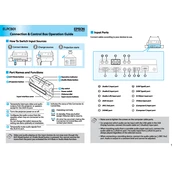
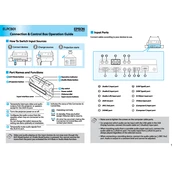
To connect the Epson ELPCB01 to a projector, use a VGA or HDMI cable. Connect one end to the ELPCB01's output port and the other to the projector's input port. Ensure both devices are powered on and select the appropriate input source on the projector.
First, check the power connection to ensure it is securely plugged in. Verify that the outlet is functional by testing it with another device. If the issue persists, inspect the power cable for any visible damage and consider replacing it if necessary.
To reset the Epson ELPCB01, locate the reset button on the device. Press and hold it for about 10 seconds until the device restarts. This will restore the controller to its default factory settings.
The Epson ELPCB01 is designed to control a single projector at a time. If you need to control multiple projectors, consider using additional controllers or a more sophisticated control system.
Ensure that the device is properly powered on. Check for any obstructions or debris around the buttons. If the problem persists, perform a system reset and ensure the firmware is up-to-date.
To update the firmware, visit the Epson support website and download the latest firmware version for the ELPCB01. Follow the instructions provided in the update package to install the firmware using a USB connection.
Yes, the Epson ELPCB01 can be mounted on a wall. Use the appropriate mounting hardware and follow the installation instructions in the user manual to ensure a secure and safe installation.
To clean the Epson ELPCB01, use a soft, dry cloth to wipe the surface. Avoid using any harsh chemicals or abrasive materials. If necessary, slightly dampen the cloth with water, but ensure no moisture enters the device's openings.
Access the device menu by pressing the menu button. Navigate to the input settings section and select the desired input source. Save your settings and exit the menu to apply the changes.
Verify that all cables are securely connected and that the projector is set to the correct input source. Check the ELPCB01 for any error indicators and consult the user manual for further troubleshooting steps.