Epson PowerLite Pro Z9800W v11 Operation Guide
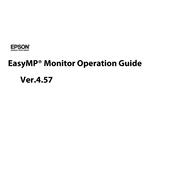
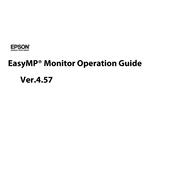
To set up your Epson PowerLite Pro Z9800W for optimal image quality, ensure the projector is placed on a stable surface and aligned with the center of the screen. Adjust the zoom and focus rings for clarity, and use the keystone correction feature to correct any image distortion.
If the projector does not turn on, check the power cable and ensure it is securely connected. Verify that the power outlet is working and that the projector's power switch is turned on. If the issue persists, check the projector's status lights and consult the user manual for further troubleshooting steps.
To clean the air filter, turn off the projector and unplug it. Locate the air filter compartment, typically on the side of the projector. Remove the filter and use a small vacuum cleaner to remove dust. If the filter is too dirty or damaged, consider replacing it with a new one.
Yes, the Epson PowerLite Pro Z9800W supports wireless connectivity. You can connect it to a wireless network using an optional wireless LAN module. Follow the instructions in the user manual to configure the wireless settings.
Regular maintenance is recommended to ensure optimal performance. Clean the air filter every 1000 hours of use or as needed. Replace the lamp when the projector indicates it is nearing the end of its life. Refer to the user manual for detailed maintenance guidelines.
To adjust the color settings, access the projector's menu and navigate to the Image settings. From there, you can adjust color modes, brightness, contrast, and other color settings to suit your preferences or the environment.
If there is no sound, check the audio cables and ensure they are connected properly. Verify that the projector's audio settings are configured correctly. Ensure the source device's volume is not muted. Consult the user manual for additional troubleshooting.
To replace the lamp, turn off the projector and unplug it. Allow it to cool for at least an hour. Open the lamp cover using a screwdriver, remove the old lamp, and insert the new one. Secure the lamp cover back in place and reset the lamp timer via the projector menu.
Overheating can occur if the air filter is clogged with dust or if the projector is placed in a poorly ventilated area. Clean the air filter regularly and ensure the projector is placed in a well-ventilated space with unobstructed air vents.
To perform a factory reset, access the projector's menu, go to the Reset option, and select 'Reset All Settings.' Confirm the reset when prompted. This will restore the projector to its default settings.