Epson PowerLite Pro Z8250NL v3 Operation Guide
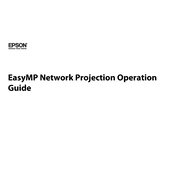
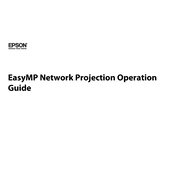
To connect your Epson PowerLite Pro Z8250NL to a computer, use a VGA or HDMI cable to link the projector to your computer's corresponding port. Ensure both devices are powered on and select the proper input source on the projector.
First, check that all cables are securely connected. Ensure the projector is on the correct input source. Verify that the lens cap is removed and adjust the focus if necessary. If the issue persists, restart both the projector and the connected device.
Turn off the projector and unplug it. Locate the air filter cover, remove it, and take out the air filter. Use a small vacuum cleaner or a can of compressed air to clean the filter. Reinsert the filter and replace the cover.
Ensure the air vents are not blocked and clean the air filter regularly. Place the projector in a well-ventilated area and avoid operating it in direct sunlight or near heat sources.
Use the keystone correction buttons on the projector's control panel or remote control to adjust the image until it is properly squared. Refer to the user manual for detailed instructions specific to your model.
Turn off and unplug the projector. Allow the lamp to cool down. Open the lamp cover and unscrew the lamp housing. Replace it with a new lamp, secure the housing, and replace the cover. Be sure to reset the lamp timer after replacement.
Download the latest firmware from the Epson website. Connect the projector to your computer via USB, then run the firmware update utility provided by Epson. Follow the on-screen instructions to complete the update.
First, replace the batteries in the remote control. Ensure there is a clear line of sight between the remote and the projector. If it still doesn't work, try resetting the remote or checking for interference from other electronic devices.
Yes, you can project wirelessly by using an optional wireless LAN module compatible with the projector. Install the module and configure the wireless settings via the projector's menu.
Press the Menu button on the remote or control panel. Navigate to the "Reset" menu and select "Reset All" to restore factory settings. Confirm the reset when prompted.