Epson PowerLite Pro G5450WUNL v4 Operation Guide
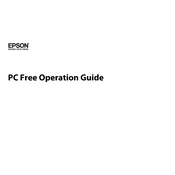
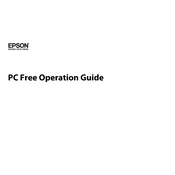
To connect your projector to a computer, use a VGA or HDMI cable. Connect one end to the VGA or HDMI port on the projector and the other end to the corresponding port on your computer. Ensure the projector is set to the correct input source.
First, ensure that the power cable is securely connected to both the projector and a working electrical outlet. Check the power indicator light. If it is off, try a different outlet. If the projector still does not turn on, consult the user manual for further troubleshooting steps.
Turn off the projector and unplug it. Remove the air filter cover and take out the air filter. Use a small vacuum cleaner designed for electronics to remove dust from the filter. If the filter is too dirty, replace it with a new one.
Regularly inspect and clean the air filter every 100 hours of use. Check the lamp usage hours and replace the lamp when it reaches its end of life, typically around 3000-4000 hours. Perform a general cleaning of the projector's exterior every few months.
Use the zoom and focus rings located on the lens of the projector. Rotate the rings until the image is properly sized and focused. You can also adjust the projector's position or use the keystone correction feature to fine-tune the image.
Check if the audio cables are connected properly. Ensure that the volume is not muted on both the projector and the connected device. If using HDMI, verify that the audio output is set correctly on the source device.
Visit Epson's official website and download the latest firmware for the PowerLite Pro G5450WUNL. Follow the instructions provided with the firmware download to update the projector using a USB drive or network connection.
Check the connection cables for any damage and ensure they are securely connected. Try resetting the projector's settings to default. If the issue persists, it may be necessary to replace the lamp or seek professional servicing.
Yes, you can project wirelessly by using an optional wireless LAN module. Install the module in the projector and configure the wireless settings according to the user manual.
Turn off the projector and allow it to cool for at least an hour. Remove the lamp cover, then unscrew and carefully remove the old lamp. Insert the new lamp, secure it with screws, and replace the cover. Reset the lamp timer via the projector's menu.