Epson PowerLite 800F Installation Guide
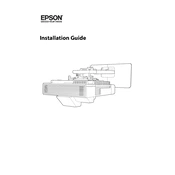
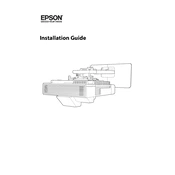
To connect your Epson PowerLite 800F to a wireless network, access the projector's menu, navigate to the 'Network' section, and select 'Wireless LAN.' Follow the prompts to search for available networks, select your network, and enter the password if required.
Ensure the projector's vents are not blocked and that there is adequate ventilation around the unit. Clean the air filters and check for any dust accumulation. If the problem persists, consider reducing the ambient temperature or lowering the projector's brightness settings.
Verify that the video source is turned on and connected to the projector. Check all cables for secure connections and try using a different cable or input port. Also, ensure the projector is set to the correct input source.
Visit the Epson support website to download the latest firmware for the PowerLite 800F. Follow the included instructions to transfer the firmware to a USB drive, then connect the USB drive to the projector and follow the on-screen prompts to complete the update.
Regularly clean the projector's lens using a soft, dry microfiber cloth. Avoid using liquid cleaners, and gently wipe the lens in a circular motion to remove dust and fingerprints.
Yes, the PowerLite 800F supports rear projection. Adjust the projector settings by accessing the menu and selecting 'Extended' > 'Screen Type' to set it for rear projection mode.
To reset the lamp timer, turn on the projector, access the menu, and navigate to 'Reset' > 'Reset Lamp Hours.' Confirm the reset when prompted.
Use the keystone correction feature in the projector's menu to adjust the image alignment. You can also physically adjust the projector's position or angle to ensure the image is square on the screen.
Ensure the projector is set to the correct resolution for your content. Adjust the focus and zoom settings, and use the image enhancement features in the menu, such as 'Color Mode' and 'Sharpness,' to optimize image quality.
Yes, download the Epson iProjection app on your smartphone. Connect your phone to the same network as the projector, then use the app to control the projector's functions remotely.