Epson PowerLite 525W v4 Operation Guide
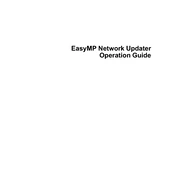
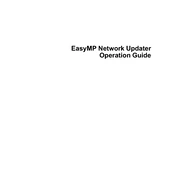
To connect your Epson PowerLite 525W to a wireless network, access the projector's menu, go to 'Network' settings, and select 'Wireless LAN'. Enter your network SSID and password to establish a connection.
If the Epson PowerLite 525W is not displaying an image, first check all cable connections. Ensure that the projector is powered on and the correct input source is selected. If the problem persists, try resetting the projector settings to default.
You can adjust the image size by moving the projector closer or further from the screen. Use the focus ring on the lens to sharpen the image. For keystone correction, access the projector's menu and adjust the settings accordingly.
Regular maintenance includes cleaning the air filter, checking for firmware updates, and ensuring the lens is free from dust. Replace the lamp when the projector indicates that lamp life is low.
To replace the lamp, turn off the projector and unplug it. Allow it to cool down. Open the lamp cover, unscrew the old lamp, and carefully remove it. Insert the new lamp, secure it with screws, and replace the lamp cover.
Yes, you can connect a laptop to the Epson PowerLite 525W using an HDMI cable. Simply plug one end of the HDMI cable into the laptop and the other end into the projector's HDMI port. Select the HDMI input source on the projector.
If the projector overheats, turn it off and allow it to cool. Check that the vents are not blocked and clean the air filter if necessary. Ensure that the projector has adequate ventilation.
To set up a password, go to the projector's menu, navigate to 'Settings', and select 'Security'. Choose 'Password Protect' and follow the prompts to create a password. This will prevent unauthorized access to the projector.
Yes, you can project from a USB device. Insert the USB device into the projector's USB port, select the 'USB' input source, and use the projector's menu to navigate and display files.
For network connectivity issues, check that the Wi-Fi network is functioning and the SSID and password are correct. Restart the projector and router. Ensure that the projector's firmware is up to date.