Epson PowerLite 1915 Operation Guid
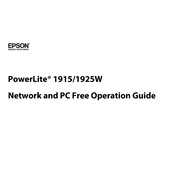
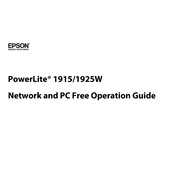
To connect your Epson PowerLite 1915 to a wireless network, ensure the wireless module is installed, press the 'Menu' button, navigate to 'Network Menu', select 'Wireless LAN', choose 'Search Access Point', and follow the on-screen instructions to connect to your network.
Check the connection cables between the projector and the source device. Ensure the correct input source is selected on the projector. Adjust the image settings, such as keystone correction, to improve display quality.
To perform a factory reset, press the 'Menu' button, navigate to 'Reset', and select 'Reset All'. Confirm the reset when prompted. This will restore all settings to their default values.
Regular maintenance includes cleaning the air filter and air vents, checking and replacing the lamp when necessary, and ensuring the projector is free from dust and debris.
To extend the lamp life, use the projector in 'Eco Mode', avoid frequent on-off cycles, and ensure adequate ventilation to prevent overheating.
Overheating can be caused by blocked air vents or a dirty air filter. Ensure the projector is in a well-ventilated area, clean the air filter regularly, and keep the vents clear of obstructions.
Download the latest firmware from Epson's official website onto a USB drive. Insert the USB drive into the projector's USB port, navigate to 'Menu', then 'Extended', and select 'Firmware Update'. Follow the on-screen instructions to complete the update.
For optimal picture quality, adjust the brightness, contrast, and color settings according to the viewing environment. Use the 'Color Mode' setting to select a mode that best matches your content type, such as 'Dynamic' for presentations.
Ensure all cables are securely connected, the correct input source is selected, and the connected device is powered on. Try using different cables or ports and check for any necessary software updates for connected devices.
Check the power cable connection and ensure the outlet is functional. Verify that the power button is being pressed correctly. If the problem persists, check for any indicator lights that might suggest a specific issue, such as lamp failure or overheating.