Epson PowerLite 1880 Operation Guide
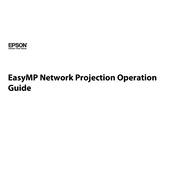
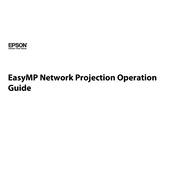
To connect your Epson PowerLite 1880 to a wireless network, you will need the optional wireless LAN module. Insert the module into the projector's USB port, select 'Network' from the projector's menu, and follow the on-screen instructions to connect to your network.
Ensure that the projector's air filters are clean and not blocked. Place the projector in a well-ventilated area and avoid placing it near heat sources. If overheating persists, contact Epson support.
Use the zoom ring to adjust the image size and the focus ring to sharpen the image. Both rings are located on the projector's lens.
Turn off the projector and unplug it. Allow it to cool, then open the lamp cover by loosening the screws. Remove the old lamp by loosening its retaining screws, then replace it with a new one and secure it in place.
Check the audio cable connections and ensure they are secure. Verify that the volume is not muted and is set to an audible level. Also, ensure that the correct audio input source is selected.
Connect an HDMI cable from your laptop to the HDMI port on the projector. Select the HDMI source from the projector's input menu to display the laptop's screen.
Check the aspect ratio settings on the projector and the connected device. Ensure both are set to the same aspect ratio, such as 16:9 or 4:3, to fill the screen properly.
Use a soft, dry cloth to gently wipe the lens. Avoid using liquid cleaners or rough materials that could scratch the lens surface.
Ensure that the power cable is securely connected. Check that the power outlet is working by plugging in another device. If the projector still doesn't turn on, contact Epson support for assistance.
Ensure that the remote control has fresh batteries. Point the remote directly at the projector's IR receiver, located at the front and rear of the projector, within a clear line of sight.