Epson PowerLite 1770W v2 Operation Guide
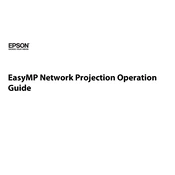
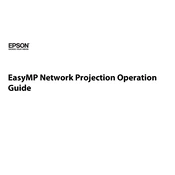
To connect your Epson PowerLite 1770W to a wireless network, go to the projector's menu, select 'Network', then 'Network Configuration'. Choose 'Wireless LAN', then 'Advanced'. Follow the on-screen instructions to select and connect to your wireless network.
Ensure that the power cable is securely connected to both the projector and the power outlet. Check if the power outlet is functioning by testing it with another device. If the projector still doesn't turn on, try replacing the power cable.
To clean the air filter, turn off the projector and unplug it. Remove the air filter cover, then take out the filter. Use a small vacuum cleaner designed for electronics or gently tap the filter to remove dust. Reinsert the filter and replace the cover.
If the projected image is blurry, adjust the focus ring on the projector lens. Ensure the projector is at the correct distance from the screen and that the screen or wall is clean and smooth. Check the lens for dirt or smudges and clean it if necessary.
Yes, you can project from an iPhone using the Epson iProjection app. Ensure the projector is connected to the same wireless network as your iPhone. Open the app, select your projector, and start sharing your content.
Turn off the projector and unplug it. Allow the lamp to cool for at least an hour. Open the lamp cover and remove the lamp by loosening the screws. Insert the new lamp, tighten the screws, and replace the cover. Reset the lamp timer in the projector's menu.
If the projector overheats, ensure that it is placed in a well-ventilated area and that the air vents are not blocked. Clean the air filter and ensure that the ambient temperature is within the operating range specified in the manual.
To adjust the keystone correction, press the 'Keystone' button on the projector or the remote control. Use the arrow keys to adjust the vertical and horizontal keystone until the image is correctly aligned.
Ensure that the correct input source is selected on the projector. Check the cable connections between the laptop and the projector. Try using a different cable or port on the laptop. Verify that the laptop’s display settings are set to duplicate or extend the screen.
To perform a factory reset, go to the projector's menu, select 'Reset', then choose 'Reset All'. Confirm the reset when prompted. This will restore the projector settings to their original factory defaults.