Epson PowerLite 1760W Operation Guide
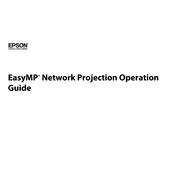
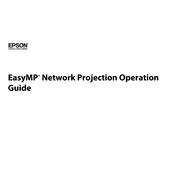
To connect your Epson PowerLite 1760W to a wireless network, press the 'Menu' button on the projector, navigate to 'Network', then 'Wireless LAN'. Select 'Wireless LAN Setup', choose your network from the list, and enter the password if prompted.
First, ensure that all cables are securely connected. Check if the correct input source is selected on the projector. If you're using a laptop, ensure that the display output settings are correct, such as duplicating or extending the display.
To adjust the image size, move the projector closer or further from the screen. Use the zoom lever to make minor adjustments. For focus, rotate the focus ring on the lens until the image is clear.
Ensure that the projector's air vents are not blocked and that it is placed in a well-ventilated area. Regularly clean the air filters to prevent dust accumulation, which can cause overheating.
Turn off the projector and unplug it. Allow it to cool for at least an hour. Remove the lamp cover, unscrew the old lamp, and replace it with a new one. Secure the lamp in place, close the cover, and reset the lamp timer via the projector's menu.
Yes, you can project from your smartphone using a compatible app like Epson iProjection. Ensure both the projector and smartphone are on the same wireless network. Follow the app instructions to connect and start projecting.
Use a soft, lint-free cloth. If necessary, moisten the cloth with a small amount of lens-cleaning solution. Avoid using abrasive materials or excess liquid, which can damage the lens.
Check the batteries and replace them if necessary. Ensure there are no obstructions between the remote and the projector. Verify that the remote control sensor is not exposed to strong light, which can interfere with signal reception.
Visit the Epson support website and download the latest firmware version for the PowerLite 1760W. Follow the provided instructions to install the update, which typically involves connecting a computer to the projector via USB.
Check the connection cables for any damage and ensure they are securely connected. Adjust the color settings through the projector's menu. If the issue persists, consider resetting the projector settings to default.