Epson Photo Plus Product Information Guide
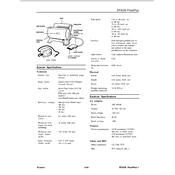
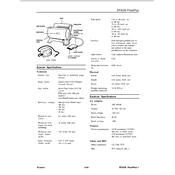
To install the Epson Photo Plus software, first, insert the installation CD that came with your printer into your computer's CD drive. If your computer doesn't have a CD drive, download the software from the official Epson website. Follow the on-screen instructions to complete the installation process.
If the software crashes, try restarting your computer and relaunching the software. Ensure that your computer meets the system requirements. If the issue persists, check for software updates or reinstall the application.
To update the Epson Photo Plus software, open the software and navigate to the 'Help' menu. Select 'Check for Updates' and follow the prompts to download and install any available updates.
To clean the printer heads, use the printer's built-in cleaning utility. Access the printer's maintenance menu from the control panel or via the software on your computer, and follow the instructions for head cleaning.
To resolve a paper jam, turn off the printer and gently remove any stuck paper from the input and output trays. Open the printer cover and check for any remaining bits of paper. Once cleared, close the cover and turn the printer back on.
Epson Photo Plus is compatible with a variety of paper types including premium glossy, semi-gloss, matte, and fine art papers. For best results, use Epson-branded papers designed for photo printing.
To calibrate your monitor, use a calibration tool that adjusts the display settings for color accuracy. Follow the tool's instructions carefully to ensure the colors on your screen match the printed output.
Yes, you can print directly from your smartphone by using the Epson iPrint app. Download and install the app, connect your smartphone to the same network as your printer, and follow the app's instructions to print photos.
To perform a factory reset, locate the reset button (usually at the back of the printer) or access the reset option from the printer's control panel menu. Follow the on-screen instructions to complete the reset process.
Regular maintenance includes cleaning the printer heads, checking for firmware updates, performing nozzle checks, and keeping the printer free of dust. Additionally, use the printer regularly to prevent ink from drying in the nozzles.