Epson LQ-500 Product Information Guide
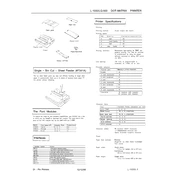
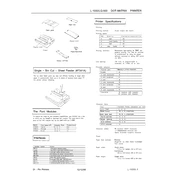
To load continuous paper, ensure the printer is turned off. Open the printer cover and remove the paper guide. Place the continuous paper behind the printer. Pull out the paper supports and adjust the sprocket units to fit the width of the paper. Insert the paper into the sprocket units and adjust the sprockets to align the paper holes with the sprockets. Once aligned, close the sprocket covers and replace the paper guide.
First, check if the paper is loaded correctly and not jammed. Ensure that the paper thickness lever is set correctly for the paper type. Clean the paper path and rollers to remove any debris or dust. If the problem persists, reset the printer and try a different batch of paper to rule out paper quality issues.
To perform a self-test, turn off the printer. Hold down the 'LF/FF' button and turn the printer back on. Release the 'LF/FF' button once the printer starts printing. The self-test will print a sample page that includes the printer's settings and firmware version.
Faded or unclear text may be due to a worn-out ribbon cartridge. Replace the ribbon cartridge with a new one. Additionally, ensure that the print head is clean and that the paper thickness lever is correctly adjusted to match the paper being used.
Turn off the printer and open the printer cover. Carefully clean the print head using a soft, lint-free cloth dampened with isopropyl alcohol. Avoid touching the print head with bare hands. Once cleaned, allow the print head to dry completely before closing the cover and turning the printer back on.
Paper jams can be caused by incorrect paper loading, using damaged or unsuitable paper, or dirty paper paths. Prevent jams by ensuring proper paper loading, using high-quality paper, and regularly cleaning the paper path. Adjust the paper thickness lever according to the paper type.
Print density can be adjusted through the printer's software settings or by adjusting the 'DIP' switches on the printer. Refer to the printer's user manual for specific instructions on adjusting 'DIP' switch settings for print density.
Strange noises may indicate a mechanical issue or debris in the printer. Turn off the printer and inspect for any foreign objects or misaligned parts. Ensure that the printer is placed on a stable surface. If the problem persists, consult the user manual or contact Epson support for further assistance.
Yes, the Epson LQ-500 can print on multi-part forms. Ensure that the paper thickness lever is adjusted to accommodate the thickness of the forms. Load the forms properly, and make sure the print head is aligned correctly to prevent misprints.
Connect the Epson LQ-500 to your computer using a compatible parallel or USB cable, depending on the available ports on your computer. Install the necessary printer drivers from the Epson website or the installation CD provided with the printer. Follow the on-screen instructions to complete the setup.