Epson FX-890 Product Information Guide
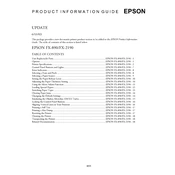
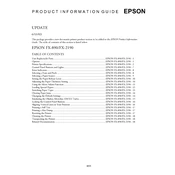
To load continuous paper, ensure the printer is turned off. Open the paper guide cover and adjust the paper guides to the width of the paper. Insert the continuous paper into the tractor feeder and adjust the left and right sprockets to fit the paper's holes. Close the paper guide cover, turn on the printer, and use the paper feed button to advance the paper.
Ensure that the ribbon cartridge is installed correctly and not worn out. If the ribbon is old, replace it with a new one. Also, check the printer settings to ensure the print quality is set correctly. Perform a printer self-test to determine if the issue persists.
To perform a self-test, ensure the printer is turned off. Hold down the 'Load/Eject' button while turning on the printer. The self-test will begin printing a test page. To end the test, turn off the printer.
Continuous beeping could indicate a paper jam or a connectivity issue. Check for any obstructions in the paper path and clear them. Verify that all cables are securely connected. Restart the printer to reset any error states.
Turn off the printer and unplug it. Open the printer cover and gently clean the print head with a soft, lint-free cloth dampened with a mild detergent solution. Avoid using harsh chemicals or too much liquid. Allow the print head to dry completely before closing the cover and turning the printer back on.
Check if the paper is correctly aligned in the feeder. Ensure the paper is not curled or wrinkled and that the paper guides are properly adjusted. Clean the paper path and rollers to remove any dust or debris. If the problem persists, check for any hardware issues with the paper feed mechanism.
Turn off the printer and open the printer cover. Remove the old ribbon cartridge by gently lifting it out of the printer. Insert the new ribbon cartridge, ensuring it clicks into place. Turn the ribbon-tightening knob to remove any slack, then close the printer cover.
Use a parallel or USB cable to connect the printer to your computer. Ensure the printer is turned off before connecting the cables. Once connected, turn on the printer and install the necessary drivers on your computer. Follow the on-screen instructions to complete the setup.
Check the connection between the printer and the computer. Ensure the correct printer driver is installed and that the printer is set as the default printing device. Restart both the printer and computer, and try sending the print command again.
Access the printer settings through the control panel on your computer. Navigate to 'Devices and Printers', right-click on the Epson FX-890, and select 'Printing Preferences'. From here, you can adjust settings such as paper size, print quality, and orientation.