Epson FX-2180 Product Information Guide
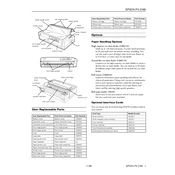
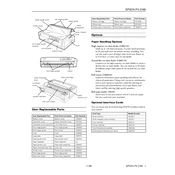
To load continuous paper, open the printer cover, set the paper release lever to the tractor position, and align the paper with the tractor. Adjust the sprockets and close the cover.
Check if the ribbon cartridge is properly installed and has sufficient ink. Ensure the paper is loaded correctly and the document settings are configured for the correct paper type.
Ensure the ribbon cartridge is not worn out. Adjust the print head alignment and clean the print head if necessary. Use high-quality paper suitable for dot matrix printers.
Turn off the printer. While holding down the 'LF/FF' button, turn the printer back on. Release the button once the printer starts the self-test printout.
Turn off the printer and gently remove any jammed paper. Check for obstructions in the paper path and ensure the paper is aligned correctly before reloading.
Regularly clean the printer exterior and interior with a soft cloth. Ensure the paper path is free of dust and debris, and replace the ribbon cartridge as needed.
Use a parallel or USB cable to connect the printer to your computer. Install the necessary drivers from the Epson website to ensure compatibility.
Check if the paper is loaded correctly and that the print head is aligned. Refer to the user manual for instructions on adjusting the print head alignment.
Open the printer cover, remove the old ribbon cartridge by lifting it out, and insert the new cartridge. Ensure it is locked in place and turn the ribbon knob to tighten slack.
Ensure the power cable is securely connected to both the printer and the power outlet. Check for any blown fuses or tripped circuit breakers. If the issue persists, contact Epson support.