Epson DFX-8000 Product Information Guide
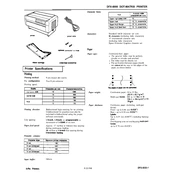
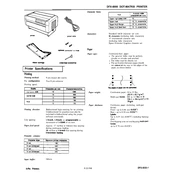
To load continuous paper, ensure the printer is turned off. Open the tractor cover, position the paper supply behind the printer, and adjust the tractor feeder to the width of the paper. Insert the paper into the feeder and close the tractor cover before turning the printer on.
If the printer is printing blank pages, check if the ribbon cartridge is installed correctly and has sufficient ink. Ensure that the paper is loaded correctly and the print head is functioning. Run a printer self-test to diagnose the issue further.
To perform a self-test, turn off the printer. Load paper, hold the 'LF/FF' button, and turn the printer back on. Release the 'LF/FF' button when the printer starts printing the self-test page.
To clear a paper jam, turn off the printer and open the printer cover. Carefully remove any stuck paper by pulling it out in the direction of the paper path. Ensure no bits of paper remain before closing the cover and turning the printer back on.
Regular maintenance includes cleaning the exterior and interior of the printer, inspecting and replacing the ribbon cartridge as needed, and ensuring the paper path is free of debris. Periodically check and clean the print head to maintain print quality.
To replace the ribbon cartridge, turn off the printer and open the printer cover. Remove the old ribbon cartridge by lifting it straight out. Install the new cartridge by aligning it with the holders and snapping it into place. Wind the ribbon knob to tighten the ribbon before closing the cover.
Poor print quality can be due to an old or worn-out ribbon cartridge. Check the ribbon and replace it if necessary. Ensure the paper is clean and of good quality. Additionally, inspect the print head and clean it if needed.
Yes, the Epson DFX-8000 can handle multi-part forms. Load them the same way as continuous paper, ensuring the forms are properly aligned in the tractor feeder. Adjust the pressure settings according to the form thickness for optimal printing.
To adjust the print head position, turn off the printer and manually move the print head to the desired position by sliding it along the carriage. Ensure the printer is off to avoid damage.
Common error codes include 'Paper Out' and 'Ribbon Out'. For 'Paper Out', ensure paper is loaded correctly. For 'Ribbon Out', check and replace the ribbon cartridge. Refer to the user manual for other error codes and troubleshooting steps.