Epson Markerboards Assembly Instruction
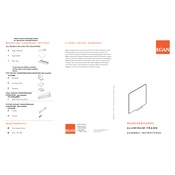
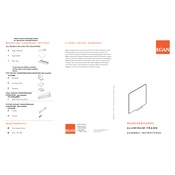
To connect your Epson Markerboard to a computer, use the USB cable provided. Connect one end to the markerboard and the other to a USB port on your computer. Install any drivers if prompted.
If your markerboard isn't responding to touch, first ensure it is properly connected to your computer. Restart both the markerboard and the computer, and check for any software updates. If the problem persists, try recalibrating the touch settings.
Use a soft, lint-free cloth slightly dampened with water or a gentle glass cleaner. Avoid using abrasive materials or harsh chemicals, which can damage the surface.
A blurry display can be caused by incorrect resolution settings. Ensure your computer's display settings match the markerboard's native resolution. Additionally, check the connections for any loose cables.
Visit the Epson support website and download the latest firmware for your markerboard model. Follow the provided instructions to install the update, ensuring the markerboard remains connected during the process.
Access the calibration settings through the markerboard's software interface. Follow the on-screen instructions to touch specific points on the board, ensuring accurate touch recognition.
While some third-party pens may work, it is recommended to use pens specifically designed for your markerboard model to ensure compatibility and optimal performance.
Check all cable connections and try using different USB ports on your computer. Restart both the markerboard and the computer. If issues persist, reinstall the markerboard drivers.
Epson markerboards are compatible with a variety of software including Microsoft PowerPoint, Google Slides, and Epson's Easy Interactive Tools for enhanced interactivity.
Ensure your computer meets the recommended specifications for the markerboard. Regularly update both software and firmware, and perform routine maintenance such as cleaning the surface and checking connections.