Epson LQ-850 Product Information Guide
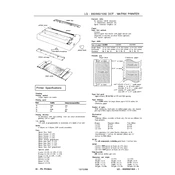
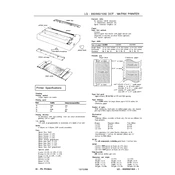
To load paper, first ensure the printer is turned off. Open the paper guide and align the paper stack with the paper support. Insert the paper gently until it stops, then adjust the edge guides to fit the paper width. Close the paper guide and turn the printer on.
If printing is faint, first check the ribbon cartridge. Replace it if it's worn out. Ensure that the printer settings in your software match the paper type and print quality settings. Perform a print head cleaning cycle if necessary.
Turn off the printer immediately. Gently remove the jammed paper by pulling it out in the paper path direction. Avoid tearing the paper. Check for any small bits of paper that may be stuck and clear them. Reload the paper and resume printing.
Regular maintenance includes cleaning the exterior and interior with a soft, dry cloth. Replace the ribbon cartridge when print quality decreases. Keep the paper feed area clean and free of dust. Periodically check and clean the print head.
To align the print head, access the printer settings via the control panel or software. Follow the prompts for print head alignment, which usually involves printing a test page and making adjustments based on the printout.
Yes, the Epson LQ-850 can print on envelopes. Adjust the paper thickness lever to accommodate the envelope, and use the manual feed slot for single envelopes. Ensure the envelope is properly aligned before printing.
Check the connection between the printer and your computer. Ensure the printer is turned on and properly connected via cable or network. Verify that the correct printer driver is installed and selected in your software. Restart both the printer and computer if necessary.
Turn off the printer and open the top cover. Remove the old ribbon cartridge by gently lifting it out. Install the new ribbon cartridge by aligning it with the guides and pressing down until it clicks into place. Turn the ribbon knob to tighten the ribbon.
When not in use, cover the printer to protect it from dust. Store it in a dry, cool place, away from direct sunlight and extreme temperatures. Ensure that the power is disconnected and all cables are neatly arranged.
To improve print speed, adjust the print quality setting to draft mode if high quality is not required. Ensure the printer and computer have the latest firmware and driver updates. Minimize the complexity of graphics and font styles in your documents.