Epson LQ-680Pro Product Information Guide
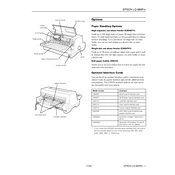
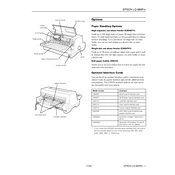
To load paper into the Epson LQ-680Pro, open the printer cover, adjust the paper guides to fit the width of the paper, and place the paper into the paper guide. Ensure the paper is aligned properly and close the printer cover.
If the printout is faint or uneven, check the ribbon for wear and replace it if necessary. Also, ensure the paper is the correct type and thickness for the printer. Clean the print head if required.
To perform a self-test, ensure the printer is off, then hold down the 'Load/Eject' button while turning the printer on. Release the button when the printer starts printing. The self-test will print a sample page.
If the printer is not feeding paper correctly, check for any obstructions in the paper path, ensure the paper is loaded correctly, and verify that the paper size settings match the loaded paper.
To replace the ribbon cartridge, open the printer cover, remove the old ribbon by lifting it out, and install the new ribbon by aligning it with the print head and snapping it into place. Ensure the ribbon is taut.
To clear a paper jam, turn off the printer, open the cover, and gently remove any stuck paper. Make sure there are no scraps left inside, and reload the paper properly before closing the cover and turning on the printer.
To improve print quality, ensure you are using the correct type of paper and ribbon. Clean the print head and adjust the print head position if necessary. Verify that the printer settings are optimized for the best quality output.
The 'Paper Out' light flashing indicates that the printer is out of paper or the paper is not loaded correctly. Reload the paper, ensuring it is aligned properly, and check the paper path for any obstructions.
To connect the Epson LQ-680Pro to a computer, use the appropriate interface cable (USB or parallel) to connect the printer to the computer, then install the necessary printer driver software from the Epson website or the provided CD.
Regular maintenance tasks for the Epson LQ-680Pro include cleaning the printer interior, replacing the ribbon cartridge as needed, checking for paper jams, and ensuring the print head is clean. Regularly inspect the printer for any signs of wear or damage.