Epson LQ-2550 Product Information Guide
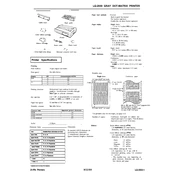
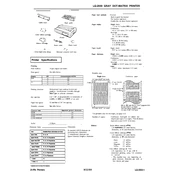
To load paper into the Epson LQ-2550, first ensure the printer is turned off. Open the paper guide and insert the paper from the back, making sure it is aligned properly. Adjust the paper guide to fit the paper width and ensure the paper lever is set to the appropriate position for single sheets or continuous paper.
If the printout is unclear, first check the ribbon cartridge for wear and replace it if necessary. Ensure the print head is clean and not clogged with ink residue. You can also try adjusting the print density settings through the printer driver on your computer.
To resolve paper jams, first turn off the printer and gently remove any jammed paper. Check for any small pieces of paper that might be stuck inside. Make sure the paper is properly aligned in the feeder and not exceeding the recommended capacity.
To perform a self-test, turn off the printer and hold down the 'LF/FF' button while turning the printer back on. The printer will print a test page showing the current settings and status. Release the button once printing starts.
Regularly clean the exterior and interior of the printer to remove dust and debris. Replace the ribbon cartridge when prints become faint. Periodically check for any paper jams or misfeeds and ensure the print head is clean and free of ink buildup.
To change the ribbon cartridge, turn off the printer and open the printer cover. Lift the old ribbon cartridge out and insert the new one, making sure it clicks into place. Ensure the ribbon is taut and properly aligned before closing the cover.
Check the paper size settings in the printer driver on your computer and ensure they match the paper loaded in the printer. Make sure the paper guide is adjusted correctly to fit the paper size, and that the paper lever is set to the correct position.
The Epson LQ-2550 can be connected to a computer via a parallel port or a USB-to-parallel adapter. Ensure the appropriate drivers are installed on your computer. Connect the cable from the printer to the computer, and set up the printer through the control panel or printer settings on your computer.
Yes, the Epson LQ-2550 is capable of printing on multipart forms. Ensure the forms are properly loaded and aligned in the printer. Adjust the paper thickness lever to accommodate the thickness of the multipart forms for optimal performance.
To adjust the print head alignment, access the printer settings through the computer's printer driver. Look for the alignment or calibration option and follow the on-screen instructions to align the print head correctly.