Epson ES-600C Product Information Guide
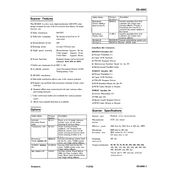
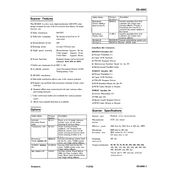
To clean the scanner glass, turn off and unplug the scanner. Use a soft, lint-free cloth slightly dampened with glass cleaner. Gently wipe the glass and dry it with a clean, dry cloth. Avoid using abrasive materials or harsh chemicals.
Ensure the power cable is securely connected and the outlet is functional. Check for any signs of damage on the power cord. If the problem persists, try using a different outlet or contact Epson support.
Blurry images can result from dirty scanner glass or incorrect settings. Clean the glass and check the scan resolution settings. Ensure that the document is placed correctly and flat against the scanner bed.
Visit the Epson support website and download the latest driver for the ES-600C. Follow the installation instructions provided on the website to update your drivers.
Use Epson Scan software and select the option for 'PDF' as the file type. Enable the 'Add Page' function to scan multiple pages into one PDF file. Follow the prompts to complete the process.
Turn off the scanner and gently remove any jammed paper. Check for any obstructions in the paper path. Ensure the paper is not wrinkled or folded before reloading. Restart the scanner and try scanning again.
Slow scanning can be caused by high-resolution settings or insufficient system resources. Lower the scan resolution and close unnecessary programs on your computer to improve speed.
Install Epson Document Capture Pro software. Configure the cloud service settings in the software, and then select the cloud service as the destination during the scanning process.
Check the USB connection and try a different port. Ensure the scanner is turned on. Update or reinstall the scanner drivers. If the problem persists, consult the device manager for any conflicts.
To perform a factory reset, turn off the scanner. Hold down the reset button (if available) while turning the scanner back on. Consult the manual for specific instructions related to your model.