Epson ELPSC35 Installation Guide
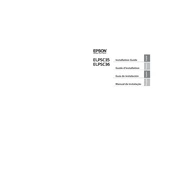
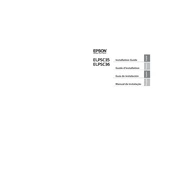
To connect your Epson ELPSC35 to a laptop, use an HDMI cable if available. Connect one end to the HDMI port on the projector and the other end to your laptop’s HDMI output. If your laptop lacks an HDMI port, use a VGA cable and a suitable adapter if necessary. Ensure the projector input source matches the connection type.
First, ensure the projector is turned on and the lens cap is removed. Check that the input source is correctly selected. Verify the cable connections between the projector and your device. If everything is properly connected, try restarting both the projector and the connected device.
To adjust the image size, move the projector closer to or farther from the screen. Use the zoom lever on the top of the projector to fine-tune the image size. Additionally, you can adjust the aspect ratio settings in the projector's menu for optimal display.
Regular maintenance includes cleaning the air filter and the projector lens. Check the air filter monthly and clean it if necessary. Use a soft, lint-free cloth to gently wipe the lens. Ensure the projector is turned off and unplugged before performing any maintenance tasks.
Turn off the projector and allow it to cool. Unplug it from the power source. Locate the lamp cover on the projector's side and unscrew it. Remove the old lamp by unscrewing and gently pulling it out. Insert the new lamp, secure it with screws, and replace the lamp cover. Reset the lamp timer in the projector's menu.
If the projector overheats, it may automatically shut down. Ensure the air vents are not blocked and the air filter is clean. Position the projector in a well-ventilated area and avoid using it in high-temperature environments. Let the projector cool down before restarting it.
The Epson ELPSC35 does not natively support wireless projection. However, you can use a wireless HDMI transmitter or a compatible streaming device to enable wireless projection from your devices. Ensure the device is connected to the projector correctly.
To adjust the keystone settings, access the projector's menu and navigate to the Keystone or Geometry Correction settings. Use the arrow buttons to adjust the image so that it is rectangular. This will help correct any distortion caused by the projector's angle.
First, check the batteries in the remote control and replace them if necessary. Ensure there are no obstructions between the remote and the projector. Try pointing the remote directly at the projector sensor. If the issue persists, try resetting the remote or replacing it if it’s faulty.
To enhance image quality, ensure the projector is properly aligned with the screen and the focus is adjusted using the focus ring. Use high-quality cables for connections and select the correct resolution from your device. Adjust the brightness, contrast, and color settings in the projector menu for optimal results.