Epson EB-PU1007B v4 Operation Guide
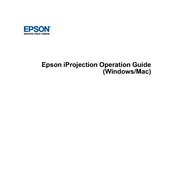
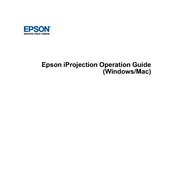
To set up the Epson EB-PU1007B, connect the power cable, attach the desired input source such as a computer or video device, and turn on the projector. Use the quick setup guide provided to adjust settings for optimal display.
Ensure that the power cable is securely connected and the power outlet is functional. Check the projector's power indicator; if it's not lit, try a different outlet or replace the power cord. If the issue persists, consult Epson support.
Turn off the projector and unplug it. Remove the filter cover and clean the air filter using a small vacuum cleaner designed for electronics or gently wash it with water, ensuring it is completely dry before reinstallation.
Perform regular maintenance every 3 months, including cleaning the air filter and checking for firmware updates. Inspect the projector's lens and vents for dust and ensure all connections are secure.
Download the latest firmware from the Epson website to a USB drive. Insert the USB into the projector and follow the on-screen instructions to complete the update. Ensure the projector remains on during the entire process.
Check the input source and cable connections. Adjust the focus and zoom using the projector's lens controls. Use the keystone correction feature to align the image properly on the screen.
Access the projector's menu, navigate to the network settings, and select the wireless LAN option. Choose the desired network and enter the password if required.
Ensure that the projector is placed in a well-ventilated area and that the air vents are not blocked. Clean the air filter regularly and avoid using the projector in high ambient temperatures.
Yes, you can project supported file formats directly from a USB drive by connecting it to the projector's USB port and selecting the USB source from the input menu.
Check the batteries in the remote control and replace them if necessary. Ensure there are no obstructions between the remote and the projector. If the issue persists, try resetting the remote or contact Epson support.