Denon AVR-X4000 Getting Started
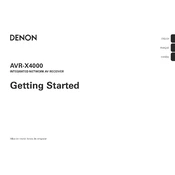
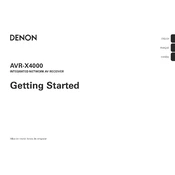
To connect your AVR-X4000 to a Wi-Fi network, navigate to the 'Setup' menu on your receiver. Select 'Network', then 'Connection', and choose 'Wi-Fi Setup'. Follow the on-screen instructions to enter your network credentials.
First, check that the power cord is securely connected to both the receiver and a functional power outlet. Ensure the power outlet is switched on. If the problem persists, try resetting the receiver by holding the 'Power' button for 5 seconds.
To update the firmware, connect the receiver to the internet. Go to 'Setup' > 'General' > 'Firmware' > 'Check for Update'. If an update is available, follow the prompts to install it.
Use the built-in Audyssey MultEQ XT32 calibration system. Connect the provided microphone and follow the on-screen instructions to automatically configure your speaker settings for optimal sound in your specific room.
Ensure all cable connections are secure. Check for interference from nearby electronic devices. If using a wireless connection, ensure the network is stable. Lastly, check if a firmware update is available that might resolve the issue.
Yes, you can use the Denon AVR Remote App, available for both iOS and Android. Ensure your smartphone is connected to the same network as the receiver, then follow the app's setup instructions.
To perform a factory reset, turn off the receiver. Then, press and hold the 'Tuner Preset CH+' and 'Tuner Preset CH-' buttons while pressing the 'Power' button. Release the buttons when 'Initialized' appears on the display.
To set up multi-zone audio, connect speakers to the Zone 2 or Zone 3 outputs. Then, use the 'Setup' menu to configure the zones by selecting 'Audio' > 'Zone2/Zone3 Setup'. Follow the instructions to assign inputs and outputs.
Check the batteries and replace them if necessary. Ensure there are no obstacles between the remote and the receiver. Try resetting the remote by removing the batteries and pressing all buttons twice before reinserting the batteries.
Use high-quality HDMI cables that are as short as possible. Ensure all connections are secure, and try different HDMI inputs on the receiver. Also, check for any firmware updates that may enhance HDMI performance.