Denon AVR-889 Getting Started
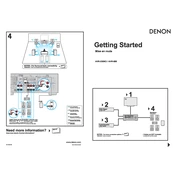
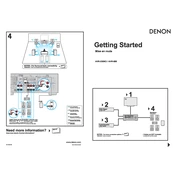
To reset the Denon AVR-889 to factory settings, turn off the unit using the power button. Then, press and hold the "Speaker A" and "Speaker B" buttons simultaneously while turning the unit back on. Release the buttons when "Initialized" appears on the display.
Ensure all speaker wires are properly connected to the receiver and speakers. Check the "Mute" button on the remote and verify that the correct input source is selected. Also, ensure that the speaker configuration settings are correct in the setup menu.
The Denon AVR-889 does not support firmware updates via the internet. For firmware upgrade options, consult your Denon dealer or service center for assistance.
The Denon AVR-889 does not have built-in Bluetooth. You will need an external Bluetooth adapter connected to one of the available input ports to stream audio from a Bluetooth device.
Use a soft, dry cloth to clean the exterior of the receiver. Avoid using any liquid cleaners or spraying any chemicals directly onto the unit. If necessary, lightly dampen the cloth with water before wiping.
The AVR-889 does not support direct app control. However, if you have a compatible universal remote app and an IR blaster, you might be able to control basic functions via your smartphone.
Connect the front, center, and surround speakers to the corresponding speaker terminals on the AVR-889. Connect the subwoofer to the subwoofer pre-out. Use the receiver's setup menu to configure speaker sizes, distances, and levels for optimal sound.
Ensure that the receiver is in a well-ventilated area with at least 4 inches of space on all sides. Avoid placing it on top of other electronic devices. If overheating persists, consider using an external cooling fan.
Use the included Audyssey microphone and connect it to the front panel of the AVR-889. Follow the on-screen instructions in the setup menu to perform the speaker calibration, which adjusts the sound settings automatically.
First, ensure all HDMI cables are securely connected. Try using different HDMI ports or cables to rule out hardware issues. Check the HDMI settings in the setup menu, and ensure the connected devices are compatible and powered on.