Denon AVR-X2700H Surround Parameter Table
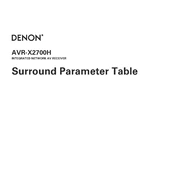
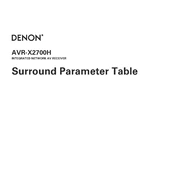
To perform a factory reset on the Denon AVR-X2700H, press and hold the "Tuner Preset CH +" and "Tuner Preset CH -" buttons on the front panel, then press the "Power" button. Continue holding the buttons until "Initialized" appears on the display.
If there is no sound, check that the receiver is set to the correct input source and that the speakers are properly connected. Also, ensure that the "Mute" function is not activated and the volume is turned up.
To update the firmware, make sure your AVR-X2700H is connected to the internet. Go to "Setup" > "General" > "Firmware" > "Update" and follow the on-screen instructions to complete the update process.
Yes, the Denon AVR-X2700H supports 4K Ultra HD, HDR10, Dolby Vision, and HLG passthrough for compatible devices. Make sure to use high-speed HDMI cables for the best performance.
To use Alexa with your AVR-X2700H, first enable the Alexa skill for Denon products in the Alexa app. Then, follow the instructions to link your Denon account and discover your AVR-X2700H device within the app.
The Denon AVR-X2700H supports a 7.2 or 5.2.2 channel configuration for Dolby Atmos. For optimal sound, consider using a mix of floor-standing, bookshelf, and ceiling or upward-firing speakers.
To correct lip sync issues, go to "Setup" > "Audio" > "Lip Sync" and adjust the delay settings until the audio and video are synchronized.
If the AVR-X2700H is not connecting to Wi-Fi, ensure your router is working and within range. Restart the AVR and router, and re-enter the Wi-Fi credentials. If problems persist, try a wired Ethernet connection.
To calibrate using Audyssey, connect the included microphone to the front panel and follow the on-screen instructions. Audyssey will measure your room’s acoustics and adjust the settings for optimal sound performance.
Yes, you can control the AVR-X2700H using the Denon AVR Remote app available for iOS and Android. Ensure your receiver and smartphone are on the same network and follow the app’s setup instructions.