Denon AVC-X4700H Surround Parameter Table
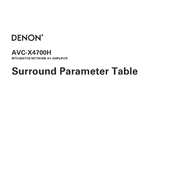
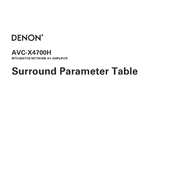
To connect your Denon AVC-X4700H to a wireless network, press the 'Setup' button on the remote control, select 'Network', then 'Connection', and choose 'Wi-Fi Setup'. Follow the on-screen instructions to connect to your wireless network.
Ensure that all cables are properly connected. Check that the receiver is set to the correct input source and that the volume is turned up. Also, verify that the speakers are correctly configured in the setup menu.
To perform a factory reset, turn off the receiver. While holding down the 'Tuner Preset CH + and -' buttons on the front panel, press the 'Power' button. Keep holding until 'Initialized' appears on the display.
To update the firmware, press the 'Setup' button on the remote, go to 'General', and select 'Firmware'. Then choose 'Check for Update' and follow the prompts to install any available updates.
Yes, you can control the Denon AVC-X4700H using the Denon AVR Remote app, available for iOS and Android devices. Ensure your receiver and smartphone are on the same network for optimal functionality.
To set up Dolby Atmos, ensure your speaker configuration supports it. Then, navigate to 'Setup', select 'Speakers', and configure the 'Amp Assign' and 'Speaker Config' to match your Dolby Atmos setup.
To maintain your Denon AVC-X4700H, use a soft, dry cloth to wipe the exterior. Avoid solvents or alcohol-based cleaners. Ensure the unit is turned off and unplugged before cleaning.
For HDMI handshake issues, ensure the HDMI cables are secure and try power cycling all connected devices. Updating the firmware can also resolve compatibility issues.
To configure multi-zone audio, press 'Setup', select 'Speakers', and then 'Amp Assign'. Assign the appropriate channels for Zone 2 or Zone 3, and use the remote to control audio in different zones.
Ensure that Bluetooth is enabled on the receiver. Go to 'Setup', select 'Bluetooth', and ensure it is set to 'On'. Make sure the device is in pairing mode and within range.