Denon AVR-S960H Surround Parameter Table
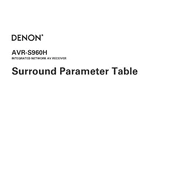
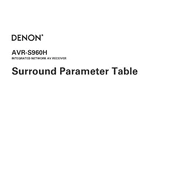
To connect your Denon AVR-S960H to a Wi-Fi network, press the "Setup" button on the remote control, navigate to "Network," select "Connection," and then choose "Wi-Fi Setup." Follow the on-screen instructions to connect to your wireless network.
First, check that all cables are securely connected and that the correct input source is selected. Ensure the speakers are properly connected and powered. Also, verify that the "Mute" function is not enabled and the volume is turned up.
To update the firmware, press the "Setup" button on the remote, go to "General," select "Firmware," and choose "Check for Update." If an update is available, follow the prompts to install it. Make sure the receiver remains powered on during the update process.
To perform a factory reset, turn off the receiver, press and hold the "Tuner Preset CH +" and "Tuner Preset CH -" buttons on the front panel simultaneously, and then press the "Power" button. Release all buttons when "Initialized" appears on the display.
Yes, you can control the AVR-S960H using the Denon AVR Remote app available for iOS and Android devices. Download the app from the App Store or Google Play Store, connect your device to the same network as the receiver, and follow the setup instructions.
For optimal surround sound, place your front speakers at ear level, equidistant from the seating area. Position the center speaker above or below the TV, and place surround speakers slightly behind the seating position. Use the Audyssey MultEQ setup to calibrate your speakers automatically.
To connect a Bluetooth device, press the "Bluetooth" button on the remote control. Ensure your device is discoverable, and then select "Denon AVR-S960H" from the Bluetooth device list. Confirm the pairing request on your device to complete the connection.
Ensure that the receiver is placed in a well-ventilated area and not enclosed in a cabinet. Check that the vents are not blocked by dust or other objects. Consider using an external cooling fan if necessary.
To enable HDMI-CEC, press the "Setup" button on the remote, navigate to "Video," select "HDMI Setup," and then set "HDMI Control" to "On." This allows the receiver to communicate with other HDMI-CEC compatible devices.
Yes, you can rename inputs by pressing the "Setup" button on the remote, selecting "Inputs," choosing the input you want to rename, and then selecting "Rename." Use the on-screen keyboard to enter the desired name.