Denon AVC-X8500HA Surround Parameter Table
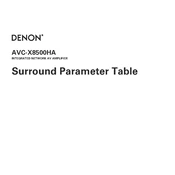
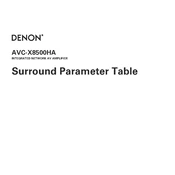
To perform a factory reset on the Denon AVC-X8500HA, turn off the unit, then press and hold the "Tuner Preset CH +" and "Tuner Preset CH -" buttons on the front panel while powering the unit back on. Keep holding the buttons until "Initialized" appears on the display.
To update the firmware, ensure the receiver is connected to the internet. Go to "Setup" > "General" > "Firmware" > "Update" and follow the on-screen instructions. Make sure not to turn off the unit during the update process.
Use the Audyssey MultEQ XT32 feature to automatically calibrate and optimize your speaker settings. Ensure the microphone is placed at ear level in the main listening position and follow the prompts on the screen.
First, check all cable connections to ensure they are secure. Verify that the correct input source is selected. Check the speaker settings in the "Setup" menu to ensure the speakers are correctly configured.
Press "Setup" on the remote control, then navigate to "Network" > "Connection" > "Wi-Fi Setup". Follow the on-screen instructions to select your network and enter the password.
Go to "Setup" > "Video" > "HDMI Setup" and set "HDMI Pass Through" to "On". Then, select the source you want to pass through when the receiver is in standby mode.
Use the HEOS app to set up multi-room audio. Connect the receiver to your network, open the HEOS app, and follow the instructions to add the AVC-X8500HA. You can then group it with other HEOS-compatible devices.
Check the network settings to ensure the receiver is connected. Restart your router and receiver. If using Wi-Fi, consider switching to a wired connection for stability. Verify your network allows new device connections.
Use a soft, dry cloth to clean the exterior. Avoid using water or cleaning solutions. Ensure the ventilation openings are free from dust. Keep the unit in a well-ventilated area to prevent overheating.
The AVC-X8500HA supports voice control via Amazon Alexa, Google Assistant, and Apple Siri. Use the appropriate app to link your device to your smart home system and follow the instructions for adding new devices.