Denon AVR-X1000 Getting Started
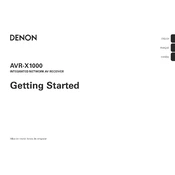
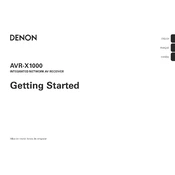
To set up your Denon AVR-X1000, connect it to your TV using an HDMI cable, then follow the on-screen setup assistant. This guide will help you with speaker connections, network setup, and basic configuration.
First, check that your speakers are correctly connected and the AVR-X1000 is set to the correct input source. Ensure the volume is turned up and the mute function is not activated. Finally, verify that the correct audio settings are selected on your source device.
Press the 'Setup' button on the remote, navigate to 'Network', and select 'Wi-Fi Setup'. Follow the prompts to connect to your wireless network by selecting your network name and entering the password.
To perform a factory reset, turn off the receiver, then press and hold the 'Power' button while also pressing 'Tuner Preset CH+ and CH-' simultaneously until 'INITIALIZED' appears on the display.
Ensure your receiver is connected to the internet. Press 'Setup' on the remote, go to 'General', then 'Firmware', and select 'Check for Update'. Follow the instructions to download and install any available updates.
Check the HDMI cable for any damage and ensure it is securely connected. Try a different HDMI port on the receiver and verify that the source device is set to output via HDMI. Consider turning off HDMI control settings or try a different HDMI cable if the issue persists.
Yes, you can use the Denon Remote App available for iOS and Android devices. Ensure your AVR-X1000 is connected to the same network as your smartphone, then download and set up the app to control your receiver remotely.
Regularly dust the exterior, ensure ventilation openings are not blocked, and check all cable connections for a secure fit. Occasionally, test your setup to ensure all speakers and devices are functioning correctly.
Restart your router and receiver, ensure the AVR-X1000 is within range of the Wi-Fi signal, and check that the correct network settings are configured. If problems persist, consider using a wired Ethernet connection for more stable connectivity.
For a home theater experience, use the Audyssey MultEQ feature to calibrate your speakers for optimal sound. Set your speaker configuration to match your setup, adjust the subwoofer level for balanced bass, and select a surround sound mode that fits the content you are watching.