Denon AVR-E200 Getting Started
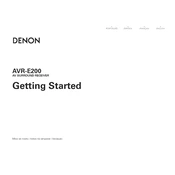
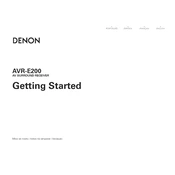
To connect your Denon AVR-E200 to a TV, use an HDMI cable. Connect one end to the HDMI OUT port on the receiver and the other end to an HDMI IN port on your TV. Ensure that both devices are powered on and select the appropriate HDMI input on your TV.
First, check that the speakers are properly connected to the AVR-E200. Ensure that the receiver is set to the correct input source and that the volume is turned up. Also, verify that the mute function is not activated. If the problem persists, try resetting the receiver to its factory settings.
To perform a factory reset, turn off the receiver. Then, while holding down the "TUNER PRESET CH +" and "TUNER PRESET CH -" buttons on the front panel, press the "ON/STANDBY" button. The display should flash, indicating that the reset is complete.
The Denon AVR-E200 does not support network firmware updates. Firmware updates, if available, must be performed manually by downloading the update from Denon's website and following their instructions.
The Denon AVR-E200 does not have built-in Bluetooth support. To connect Bluetooth devices, you will need to use a separate Bluetooth receiver, which can be connected to the receiver via an analog audio input.
This issue might be due to overheating or a short circuit. Ensure that the receiver has adequate ventilation and is not placed in a confined space. Check all speaker wires for shorts and ensure they are correctly connected.
To configure surround sound, press the "SURROUND MODE" button on the front panel or remote control. Use the cursor buttons to select your desired mode. Refer to the user manual for specific mode details based on your speaker configuration.
Use HDMI connections for the best audio and video quality. Connect devices like Blu-ray players, gaming consoles, and streaming devices to the HDMI IN ports on the receiver. For devices without HDMI, use component or composite connections.
To improve audio quality, ensure that your speaker setup is correctly configured and that speakers are placed optimally. Use high-quality cables and ensure that the receiver settings match your speaker configuration. Consider using the Audyssey calibration feature if available.
Check if the receiver is powered on and that the "DIMMER" button on the remote hasn’t been pressed to turn off the display. If the display is still not working, try unplugging the receiver for a few minutes and then plugging it back in.