Denon AVR-2113CI Getting Started
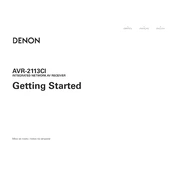
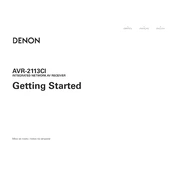
To connect your Denon AVR-2113CI to a Wi-Fi network, press the 'Setup' button on your remote, navigate to 'Network', select 'Connection', and choose 'Wireless'. Follow the on-screen instructions to enter your Wi-Fi credentials.
First, ensure all cables are connected properly. Check if the mute function is enabled or if the volume is turned down. Additionally, verify that the correct input source is selected and try resetting the unit if the problem persists.
To perform a factory reset, press and hold the 'Power' button while simultaneously pressing 'Tuner Preset CH+' and 'Tuner Preset CH-'. Release the buttons when 'Initialized' appears on the display.
Yes, you can control the Denon AVR-2113CI using the Denon Remote App available for iOS and Android. Ensure that your receiver is connected to the same network as your smartphone.
To update the firmware, press 'Setup' on your remote, go to 'General', select 'Firmware', and choose 'Check for Update'. Follow the instructions to download and install the update.
Regularly dust the exterior with a soft, dry cloth. Avoid using any chemical cleaners. Ensure good ventilation and keep the unit away from moisture and direct sunlight.
Use the Audyssey MultEQ setup feature by connecting the included microphone and following the on-screen instructions to calibrate your system according to your room's acoustics.
Ensure that HDMI cables are securely connected and are of high quality. Try different HDMI ports, check the input assignments in the setup menu, and consider resetting the receiver if issues persist.
The Denon AVR-2113CI does not have built-in Bluetooth support. However, you can use a Bluetooth adapter connected via the auxiliary or digital input to stream music wirelessly.
Ensure the receiver is in a well-ventilated area with at least 4 inches of space around it. Avoid stacking other equipment on top. Consider using an external cooling fan if the problem persists.