Dell Venue 5830 Pro 3G Dongle User's Manual
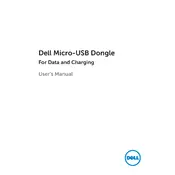
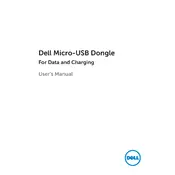
To perform a factory reset, go to Settings > Update & Security > Recovery. Under 'Reset this PC', select 'Get started' and follow the on-screen instructions to reset your tablet to factory settings.
Start by turning off Wi-Fi and then turning it back on. If the problem persists, restart your tablet and router. Also, ensure that your tablet is within range of the router and that no other devices are causing interference.
First, check the charging cable and adapter for any damage. Try using a different charger if available. Clean the charging port on the tablet to ensure no debris is blocking the connection. If the problem continues, contact Dell support.
To extend battery life, lower the screen brightness, turn off unnecessary background apps, enable battery saver mode, and disable Wi-Fi or GPS when not in use. Regularly updating your tablet can also improve battery efficiency.
Go to Settings > Update & Security > Windows Update. Tap 'Check for updates'. If updates are available, follow the prompts to install them. Ensure your tablet is connected to Wi-Fi and has sufficient battery or is plugged in.
Yes, the Dell Venue 5830 Pro 3G Tablet supports a stylus for input. Ensure that the stylus is compatible with this model for optimal performance.
Clear the cache and delete unnecessary files to free up space. Close unused apps running in the background and consider restarting the tablet. If the issue persists, check for software updates or perform a system reset.
Go to Settings > Devices > Bluetooth & other devices. Turn on Bluetooth, then select 'Add Bluetooth or other device'. Choose the device you want to connect and follow the pairing instructions.
Connect the tablet to the computer using a USB cable. Select 'File Transfer' mode on the tablet. On your computer, open the tablet's drive and drag files to your desired location.
Try a soft reset by holding down the power button for about 10 seconds until the device restarts. If the problem persists, perform a factory reset or contact Dell support for further assistance.