ASUS VivoTab RT LTE User Manual
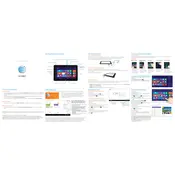
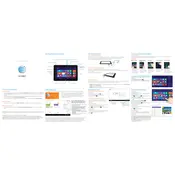
To connect your ASUS VivoTab RT LTE to a Wi-Fi network, go to Settings > Wireless & networks > Wi-Fi. Turn on Wi-Fi, and the tablet will automatically scan for available networks. Tap the network you wish to connect to and enter the password if prompted.
If your ASUS VivoTab RT LTE won't turn on, first ensure that the device is charged. Connect it to the charger and try turning it on after a few minutes. If it still doesn't turn on, try performing a hard reset by holding the power button for 10-15 seconds.
To reset your ASUS VivoTab RT LTE to factory settings, go to Settings > Change PC settings > General. Under the "Remove everything and reinstall Windows" section, click on "Get Started" and follow the on-screen instructions. Ensure you back up important data before proceeding.
To update the software on your ASUS VivoTab RT LTE, go to Settings > Change PC settings > Update and recovery. Tap on "Check now" under Windows Update and follow the prompts to install any available updates.
If your ASUS VivoTab RT LTE is running slowly, try closing unnecessary apps running in the background. You can also clear temporary files and free up storage space. If the issue persists, consider resetting the device to factory settings.
To extend the battery life of your ASUS VivoTab RT LTE, reduce the screen brightness, disable unused apps and services, and turn off Wi-Fi and Bluetooth when not in use. Also, consider enabling battery saver mode under Settings.
If your ASUS VivoTab RT LTE is not connecting to LTE networks, ensure that your SIM card is properly inserted and active. Check network settings to ensure LTE is enabled, and verify network coverage with your provider. Restart the device if needed.
Yes, you can use a capacitive stylus with your ASUS VivoTab RT LTE for more precise input. Ensure the stylus is compatible with capacitive touch screens.
To take a screenshot on your ASUS VivoTab RT LTE, press and hold the Windows button and the Volume Down button simultaneously. The screen will briefly flash, indicating that a screenshot has been captured.
The ASUS VivoTab RT LTE typically offers internal storage options of 32GB or 64GB, and it supports microSD cards for additional storage expansion up to 64GB.