Dell Precision 5570 Display Connection Guide
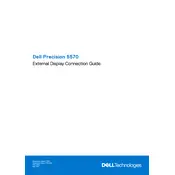
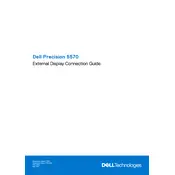
To update the BIOS, go to the Dell Support website, enter your service tag, download the latest BIOS update, and follow the instructions provided to install it. Make sure your workstation is plugged into a power source during the update.
First, check the power cable and outlet. Try a different power outlet or cable if possible. If the issue persists, remove any peripherals and try again. If it still doesn't power on, consider resetting the power management by unplugging the battery and charger, pressing the power button for 15 seconds, then reconnecting.
Ensure your graphics drivers are up to date and adjust the power settings to 'High Performance' mode. Consider upgrading the RAM or storage to SSD if not already done. Also, regularly clean the cooling fans and vents to prevent overheating.
Regularly update software and drivers, clean dust from fans and vents every 6 months, and check for hardware updates annually. Also, perform disk cleanup and defragmentation as needed to keep the system running smoothly.
Check for dust accumulation and clean the fans and vents using compressed air. Ensure the workstation is on a hard, flat surface to allow proper airflow. If the noise persists, use Dell SupportAssist to diagnose any hardware issues or consider replacing the fan.
The workstation supports multiple monitors via HDMI or Thunderbolt 4 ports. Use compatible cables to connect the monitors and configure the display settings in Windows by right-clicking on the desktop and selecting 'Display settings'.
Ensure the workstation is on a flat, ventilated surface. Check and clean the fans and vents for dust. Update the BIOS and drivers. Consider using a cooling pad and reducing the workload if the issue persists.
Access the 'Settings' menu, go to 'Update & Security', and select 'Recovery'. Choose 'Get started' under 'Reset this PC' and follow the instructions. Ensure all important data is backed up before performing a factory reset.
The Dell Precision 5570 supports DDR5 RAM. It is advisable to check the specific RAM speed and capacity requirements as outlined in the user manual or on the Dell website for compatibility.
Restart the workstation and enter the BIOS setup by pressing F2 during startup. Navigate to the 'Virtualization' section and enable Intel VT-x. Save the changes and exit the BIOS setup.