Dell Latitude 7220 Rugged Extreme Attaching The Chest Harness
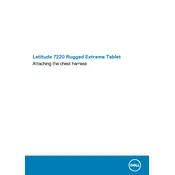
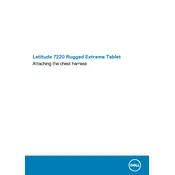
The Dell Latitude 7220 Rugged Extreme Tablet features a 1000-nit display for visibility in bright conditions, MIL-STD-810G certification for durability, and IP65 rating for dust and water resistance. It is powered by Intel processors and offers optional LTE connectivity.
To perform a hard reset on the Dell Latitude 7220, press and hold the power button for 10-15 seconds until the device powers off. Release the button, then press it again to turn the device back on.
If the touchscreen is unresponsive, ensure your hands are clean and dry, then clean the screen with a lint-free cloth. Restart the tablet and confirm that touch functionality is enabled in the settings. If the issue persists, update the touchscreen drivers via the Dell Support website.
To replace the battery, power off the tablet and disconnect any peripherals. Use a screwdriver to remove the screws on the back cover, then gently lift it off. Disconnect the old battery and connect the new one, ensuring it's securely fastened before reattaching the back cover.
Use a soft, lint-free cloth slightly dampened with water or an appropriate screen cleaner to clean the tablet. Avoid using harsh chemicals or abrasive materials. Regularly inspect ports for dust accumulation and use canned air to clean them if necessary.
Yes, the Dell Latitude 7220 is designed to operate in extreme temperatures, ranging from -20°C to 60°C (-4°F to 140°F). However, for optimal performance, it's recommended to use the device within its specified operating temperature range.
To connect to a Wi-Fi network, go to the Windows Settings, select Network & Internet, then Wi-Fi. Choose the desired network from the list and enter the password if prompted. Ensure the Wi-Fi toggle is turned on.
First, ensure that the charger is connected to a working power outlet. Check the charging cable and port for any damage or debris. Try using a different charger if available. If the issue persists, it may require a battery or hardware check by a professional technician.
To update drivers, visit the Dell Support website, enter your service tag, and download the latest drivers for your device. You can also use Dell's SupportAssist software to automatically detect and install updates.
Yes, the Dell Latitude 7220 is compatible with external monitors. You can connect it using the tablet's USB-C port or the optional docking station, which provides additional ports for connectivity.