Dell Alienware M17X R2 Mobile Manual
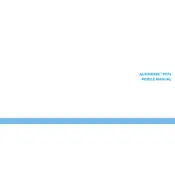
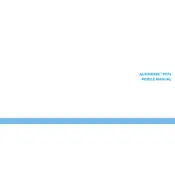
To upgrade the RAM on your Dell Alienware M17X R2, first power off the laptop and unplug all connected devices. Remove the battery. Unscrew the back panel to access the RAM slots. Carefully insert the new RAM modules, ensuring they are securely in place. Reassemble the laptop and boot up to verify the upgrade.
If your Alienware M17X R2 is overheating, ensure that the vents are not blocked. Clean dust from the fans and vents using compressed air. Consider using a cooling pad to improve airflow. Additionally, check for any software updates that might address overheating issues.
To replace the hard drive, turn off your laptop and disconnect all peripherals. Remove the battery and unscrew the back panel. Locate the hard drive bay and unscrew the brackets holding the drive. Carefully disconnect the old drive and replace it with the new one. Secure it with the brackets, reattach the back panel, and reinstall the battery.
To reset the BIOS on the Alienware M17X R2, restart the laptop and press F2 during boot to enter the BIOS setup. Navigate to the 'Exit' menu and select 'Load Setup Defaults'. Save the changes and exit the BIOS. Your BIOS will now be reset to default settings.
To improve the battery life of your Alienware M17X R2, reduce screen brightness, turn off unnecessary background applications, and disable Wi-Fi and Bluetooth when not in use. Consider adjusting the power settings to a more battery-friendly mode.
If your Alienware M17X R2 won't turn on, ensure the battery is charged and the power adapter is functional. Try a hard reset by removing the battery and power cable, then holding the power button for 30 seconds. Reconnect the battery and power cable, then attempt to power on the laptop.
To connect an external monitor, use the HDMI or DisplayPort on your Alienware M17X R2. Connect the appropriate cable from the laptop to the monitor. Once connected, press the 'Fn' key along with 'F1' to toggle display modes and extend or duplicate the screen to the external monitor.
To clean the screen of your Alienware M17X R2, power off the laptop and unplug it. Use a microfiber cloth lightly dampened with water or a screen cleaner. Gently wipe the screen in circular motions to remove dust and smudges. Avoid using excessive liquid or abrasive materials.
To update the graphics drivers, visit the official Dell support website and enter your laptop model. Download the latest graphics drivers. Run the installer and follow the prompts to update the drivers. Restart your laptop to apply the changes.
If your Alienware M17X R2 is running slow, consider upgrading the RAM or switching to an SSD for faster performance. Also, regularly clean up unnecessary files and programs. Ensure your operating system is updated and run a full antivirus scan to rule out malware.