Currys Essentials C22DVDB10 Quick Start Guide
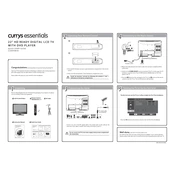
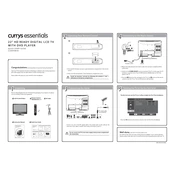
Connect the DVD player to the TV using an HDMI cable or composite cables. Make sure the input source on the TV is set to the corresponding HDMI or AV input.
Ensure the TV is plugged into a working power outlet. Check the power cable and try using the remote control or the power button on the TV itself.
Adjust the picture settings in the TV menu. Consider increasing the brightness, contrast, and sharpness to suit your preference.
Check the volume level and ensure the TV is not muted. Verify that the audio cables are properly connected and select the correct audio output source.
Go to the TV menu, select 'Setup', and then 'Channel Scan'. Choose 'Auto Scan' to automatically search for available channels.
Use a microfiber cloth to gently wipe the screen. Avoid using water or cleaning solutions directly on the screen.
Access the TV menu, go to 'Setup', and select 'Reset to Factory Defaults'. Confirm the reset to proceed.
Yes, you can connect headphones using the audio jack on the TV. Ensure the headphone connection is secure for audio output.
Check the batteries and replace them if necessary. Ensure there are no obstructions between the remote and the TV sensor.
Press the 'Subtitle' button on the remote control and select 'On' to enable subtitles. Adjust the subtitle settings in the TV menu if needed.